How to Recover Deleted WhatsApp Messages [Working Methods]
Use backup to restore deleted WhatsApp messages on Android & iPhone. Recover lost chat history and get back important deleted WhatsApp messages easily.
Author: Sujith Grandhi
Use backup to restore deleted WhatsApp messages on Android & iPhone. Recover lost chat history and get back important deleted WhatsApp messages easily.
Author: Sujith Grandhi
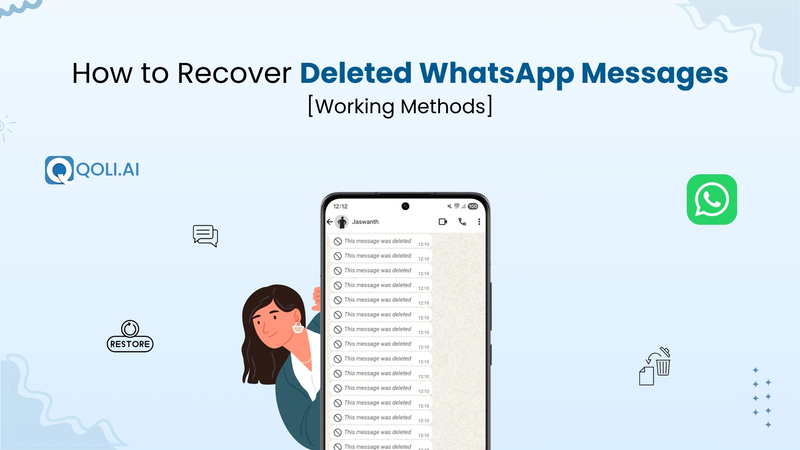
Can I recover WhatsApp messages that are deleted? Is it possible to get back the messages after I uninstall the app? Can I read my kid’s WhatsApp messages even if they have cleared the full chat? These are the questions that come into your mind when you try to see deleted messages.
My honest answer is yes. It is possible to recover deleted WhatsApp messages, but you need to follow the right steps. In this blog I will show you all the working methods that you can try right now to get back those deleted chats. Just follow along with me, and you will be able to recover your WhatsApp messages without any confusion. Let’s start.
A lot of people never set up WhatsApp backups (maybe you too). Sometimes it’s because of storage space, sometimes they just forget, and other times they don’t even know the option exists. But the moment an important chat is deleted, the real trouble starts.
To be direct:
That doesn’t mean you’re unlucky to recover deleted Whatsapp messages. In some cases, you might still have some chances to get back your chats stored on your phone. This usually depends on how your device saves local files.
So, to keep it simple:
Many people ask how to read deleted messages in whatsapp without any backup. WhatsApp itself doesn’t support this; results depend on local device data and are never guaranteed.
Keep reading. In the next sections, I’ll show you the step-by-step methods you can actually try on both Android and iPhone.
The easiest way for Android users who search for how to restore WhatsApp chat is by using Google Drive backup. If you had backups turned on before the messages were deleted, you can bring them back just by reinstalling WhatsApp and following a few quick steps.
Just follow this process exactly:
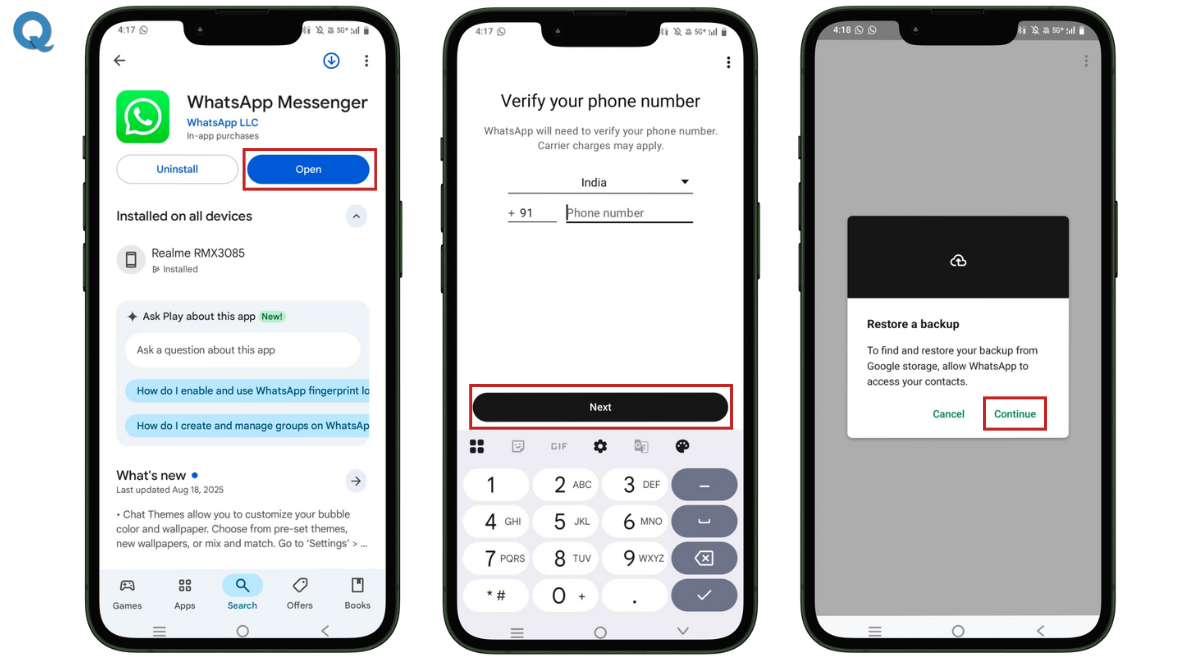
A few important things to remember:
If your backup exists in Google Drive, I’m sure this method works 100% of the time.
👉 Similar Read: How to Recover Deleted Call History on Android and iPhone
If you don’t use Google Drive backup, WhatsApp also saves a copy of your chats on your phone. You can use that to get back your deleted messages. These are called local backups, and you can use them to bring back deleted messages. Just follow these steps:
1. Open File Manager on your phone
2. Find the most recent backup file
3. Rename the backup file
4. Uninstall WhatsApp from your phone
5. Reinstall WhatsApp and verify your number
6. Restore from local backup
This method works about 70 - 80% of the time. If your backup was saved before the chats got deleted, you’ll get them back. But if the backup was saved after they were deleted, then there’s no chance you can see those deleted WhatsApp messages.
👉 Also Read This: How to Recover Deleted Instagram Messages: (Fast & Safe Methods)
Now that we’ve seen how to recover deleted WhatsApp messages on Android, let’s move on to iPhone. Just like Android, iPhone also gives you more than one way to bring back your deleted WhatsApp messages. Below are two reliable methods that we suggest and work.
If you’ve turned on iCloud backup for WhatsApp, you can easily recover deleted whatsapp chats.
This method works only if you’ve enabled iCloud backup before messages were deleted. If you use iCloud, you can easily backup and restore WhatsApp chat history anytime you reinstall the app.
If you regularly back up your iPhone using iTunes (or Finder on Mac), you can restore your whole device and bring back old WhatsApp messages.
Keep in mind, this restores your iPhone completely to that backup point, not just WhatsApp.
Both these methods are working, but their success depends on whether you had backups enabled or not. In most cases, if you had iCloud backup turned on, recovery success is 80 - 90% reliable. Without any backups, the chances drop significantly.
👉 You Might Like This: How to See Who Visited My WhatsApp Profile And Status
If you’re moving from Android to iPhone, you’ll quickly realize that you can’t directly restore a Google Drive backup on your iPhone. That’s because Android and iPhone use different clouds services. Android uses Google Drive, while iPhone uses iCloud. So, the two don’t sync with each other.
But still there are a few methods you can use to restore WhatsApp chats over to your iPhone.
Right now, there’s no way to directly download a WhatsApp Google Drive backup onto your iPhone. The backup is encrypted and tied to your Android phone. However, here’s the correct process you can follow:
This method is official and safe. But keep in mind that both devices need to be connected to the same Wi-Fi network, and you’ll need enough space on your iPhone to restore the chats.
If the Move to iOS app doesn’t work, some third-party tools (like iCareFone Transfer, MobileTrans, or Dr.Fone) can help move your Google Drive WhatsApp backup to your iPhone.
👉 You Might Like This: Does WhatsApp Notify Screenshots? Find Out Now!
Remember this: Recovering your old WhatsApp messages without a backup is very tough. The chances are very low, maybe less than 30 percent. This is because WhatsApp mainly depends on backups to restore chats. If you have no backup, only a few tricks might help, but they don’t always work.
Even if you don’t have a backup, as I told you earlier, there are a few simple things you can try on both Android and iPhone:
On Android
On iPhone
Without backup, chances are low but not zero. You may get lucky with local storage or recovery apps. If you want the detailed step-by-step guide, I’ve already explained it in the earlier section of this blog, you can go back and check it out.
In the upcoming section, I’ll show you how to enable WhatsApp backup so you don’t lose important chats and media after reading this blog.
Sometimes, when you try to restore your WhatsApp chats from Google Drive (Android) or iCloud (iPhone), you see an error saying it can’t restore from this backup. This can be frustrating, but it usually happens because of a few simple reasons. Let’s go through them one by one.
WhatsApp has nearly 3 billion monthly active users, that’s about 38% of the global population and 69% of all internet users. With so many relying on WhatsApp daily, losing important messages can feel like losing a piece of your digital life.
It’s never fun to lose your chats, but now you know the right steps to recover deleted WhatsApp messages. From restoring backups to using simple methods without backup, you’ve got a clear idea of what to do next time this happens.
Thank you for reading this guide. I hope it made things easier for you. If you want to learn more, you can also check out my other blogs where I’ve shared more helpful tips and tricks for WhatsApp and other apps.