How to Recover Deleted Call History on Android and iPhone
Accidentally deleted your call history? Here’s how you can recover deleted call history on Android or iPhone using simple steps anyone can follow.
Author: Sujith Grandhi
Accidentally deleted your call history? Here’s how you can recover deleted call history on Android or iPhone using simple steps anyone can follow.
Author: Sujith Grandhi
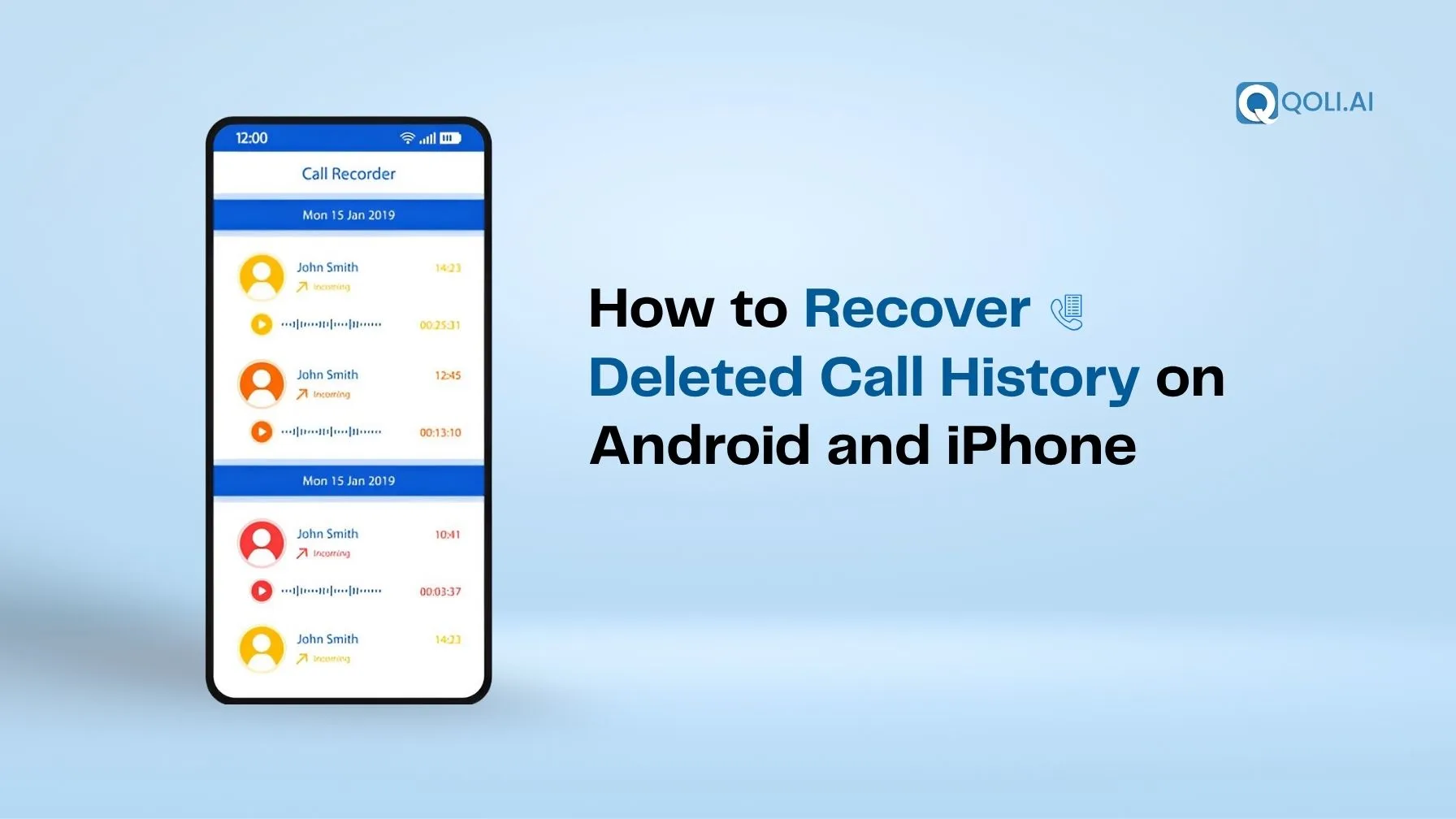
Ever deleted your call history by mistake and wished you could get it back? Don’t worry, you’re not the only one. The good news is yes, you can recover deleted call history on both Android and iPhone. Even if you didn’t take a backup, there are still ways to bring those call logs back. In this guide, you’ll find every simple method that actually works, explained in a way anyone can follow.
Yes, it’s possible. Even if you didn’t save a backup, your deleted call history might still be lurking in your phone’s memory. Most Android phones don’t actually erase call logs right away; they just mark the space as free. So, if you act quickly, you may be able to recover deleted call logs before they’re fully erased.
Here’s what makes it possible:
That said, how you recover your deleted call history depends on how your Android device is set up and whether you had backups enabled. Don’t worry, we’ll walk you through all the methods to restore deleted call logs, starting with the easiest one (no backup needed).
Over 60% of Android users have accidentally deleted important call logs. If you don’t have a backup, don’t worry, you can still get your call history back. There are so many methods to recover deleted calls. This is where Qoli comes in handy.
Qoli is a smart call management app that helps you recover deleted call history without any backup. You don’t need to root your phone, and you don’t need any technical skills either. It’s designed to work even when your phone hasn’t saved anything in Google Drive or anywhere else.
With Qoli, you can get the full call history of any number. Yes, even if it was deleted, and go back up to 3 months. You’ll see incoming, outgoing, and missed calls, all listed clearly.
Here’s how easy it is:
You can get 3 months of complete call history for a number at a budget-friendly price.
So if you're looking to recover deleted calls and you don’t have any backups set up, Qoli is your best choice to go with.
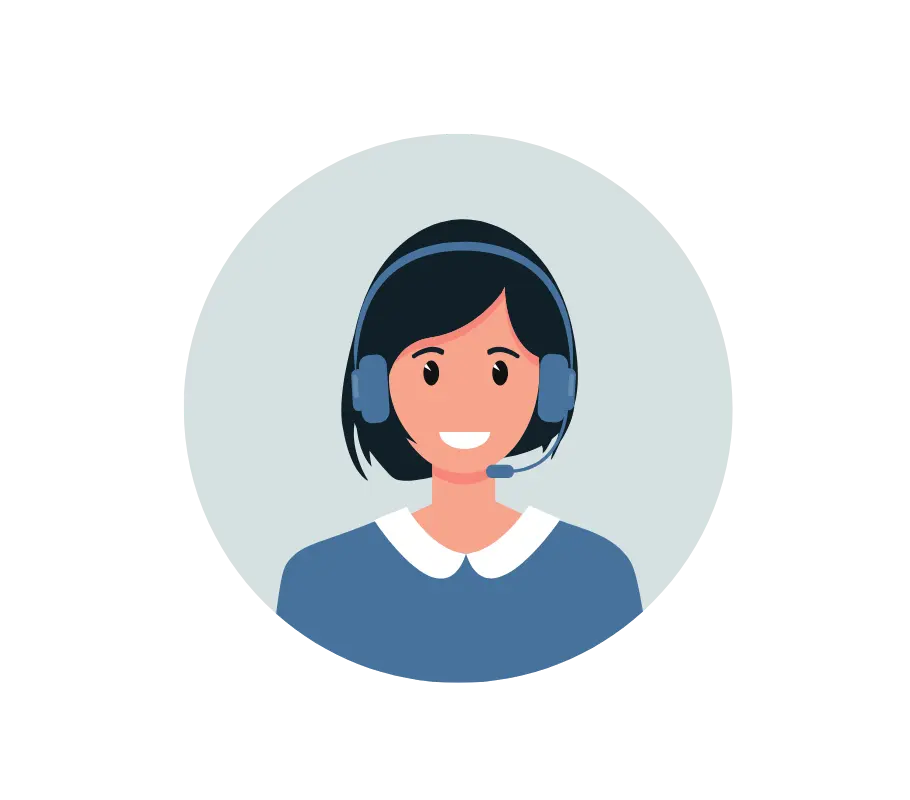
Alright, so far we’ve talked about whether it’s even possible to recover deleted call logs and how you can do it without any backup, especially using Qoli, which gives you 3 months of call history on your android with just a few simple steps.
Now in this section, we’ll move to another part: how to get your call history back if you had backup options turned on. Let’s go through each method one by one and see how you can get your deleted call logs back using the backup option.
Let’s begin with the most common one, local backups.
Alright, so let’s say you didn’t use any special app, but your phone might have quietly saved a backup in your internal storage. A lot of Android phones (especially brands like Xiaomi, Vivo, Oppo, Realme, or Huawei) come with their own local backup systems that run in the background or with user permission.
Now, let’s go step by step and check if your phone has any deleted call logs on Android that can be restored.
Go to your phone and open the “File Manager” or “My Files” app, this is where all the internal folders are kept.
Once you’re inside the File Manager:
These folders may look a little different depending on your phone brand, but any folder with “backup” or “restore” in the name is worth opening.
Once you find the backup folder, open it and look at the backup files. You might see files that include:
Now go back to your Settings:
Tap on it and follow the steps. Some phones will ask you to choose which data to restore (calls, contacts, messages). Make sure Call Logs is selected. That's it you can view your call log.
Let’s move to that next.
Okay, so maybe your phone didn’t save a local backup, but don’t give up just yet. If you’ve ever signed in with a Google account (which most people do when setting up their phone), there’s a good chance Google Drive has quietly saved your call history in the background.
Yup, even if you never did it manually. Android phones love doing auto backups, and most of us don’t even notice it’s on.
Let’s walk through how you can check if your call logs are sitting safely in your Google Drive and how to restore them.
Here, you’ll see a list of devices that have backups saved. If your current phone (or even an old one) shows up, tap on it.
Inside that, look for something like:
If you see “Call history” listed, that means your deleted call logs are backed up.
Google doesn’t let you just “download” call logs from Drive. You can’t just tap and get them back. Instead, to restore your call logs, you’ll need to reset your phone and sign in again using the same Google account.
Yeah, I know it sounds like a big step, but if that call log is really important, it might be worth it.
Here’s how it works:
Backup your current stuff manually (photos, WhatsApp chats, etc.) if needed
Next up, we’ll explore brand-specific recovery options, like Samsung Smart Switch, which also quietly backs up call logs if you’ve used it before.
Let’s keep going.
Okay, if you're using a Samsung phone, you've got a little extra help here. Samsung has this tool called Smart Switch, and if you’ve ever used it to back up your phone before, maybe to your computer, you might actually have your old call history saved in there.
You can restore just the call logs. You don’t have to reset your phone or anything like that.
Here's What You Need To Do (In Simple Steps)
First, go to Samsung’s official site and download Smart Switch on your Windows PC or Mac. It’s totally free. Once it's installed, just open it.
Use your regular charging cable to connect your Samsung phone to the computer. If your phone asks for any permission (like file access or USB debugging), just say yes or tap Allow.
Now, on your computer screen, Smart Switch should show your phone. You’ll see a Restore button, click that.
It’ll show you a list of backups, just choose the one that was made before you deleted your call logs.
You don’t have to bring back everything. Just tick the box that says “Call and Contacts” or something similar. If you want, you can leave everything else unchecked.
Now click that Restore button. That’s it! Just sit back for a few minutes while it brings back your call logs. Try not to disconnect your phone during this part.
Once it’s done, open your phone’s call log and scroll through it. You should see all those old calls that were gone now back again.
Okay, so we’ve walked through local backups, Google Drive, and Samsung Smart Switch. Those methods work when your phone or cloud has done the work in the background. But what if none of that worked? Your mobile carrier might still have your call history, especially for billing and records purposes.
Let’s walk through this step by step in a real, easy way:
Are you using Jio, Airtel, Vi, BSNL, or another company? Each provider lets you check call history a bit differently. The good news: they often keep call logs for months or even years.
In MyJio, it’s under Usage > Call History.
Airtel and Vi offer details in their apps or websites.
If you’re using Airtel, Vi, or Jio, no worries. I’ve written simple guides that walk you through checking your call history. Just pick your network below:
If you don’t see what you need in the app, you can:
They can often provide up to 6 months of records free of charge. In rare cases, they might charge a small fee or ask for a request form.
So, we’ve gone through all the main ways to get your total call history back: backups, smart switch, your carrier, and even Qoli.
Now you might be thinking, “I didn’t root my phone… can I still recover my deleted call logs?”
Yes, in some cases, it’s still possible.
If you used Qoli, you already know it works without root. That’s the best no-root option out there.
Some other apps claim to recover call logs without root, but most of them either don’t work well or ask you to root your device during the process.
If you haven’t rooted your phone, your best chance is Qoli or checking with your mobile carrier.
Okay, now that we’ve covered all the ways to get call logs back on every android mobile, let’s talk about call history on iPhone.
As long as you’ve taken a backup using iCloud or iTunes/Finder, there’s still a way to get it all back. Let’s go through both options one by one.
Most iPhone users have iCloud Backup turned on by default, so there's a good chance your deleted call logs are stored there.
Here’s what to do:
Yes, I know it sounds difficult, but this is how Apple’s restore process works.
This will wipe your phone clean and prepare it for restoration.
Once your iPhone restarts:
Your phone will download all your previous lost data including call history.
If you’ve ever backed up your iPhone to your computer instead of iCloud, you can recover deleted call history from there too.
Here’s how:
Use a USB cable and plug your phone into your PC (for iTunes) or Mac (for Finder).
Once done, your phone will reboot, and your call logs should be back, just like they were before.
Now that you’ve learned how to get back deleted call logs, here’s how to make sure you don’t lose them again in the future.
These are simple habits, but they make a big difference.
Whether you use Android or iPhone, make sure your phone is backing up in the background.
On iPhone: Go to Settings > [Your Name] > iCloud > iCloud Backup, and turn it on.
On Android: Go to Settings > Google > Backup, and make sure it says “Backups are on.”
Once this is enabled, your call logs will be backed up regularly without you doing anything.
Many people delete call logs to free up space, so before clearing anything, check if your backup is recent.
Even with auto-backup on, it’s a good idea to manually back up your phone once in a while, especially before software updates, resets, or switching devices.
You can do this easily in the same backup settings.
Always take a full backup before moving to the new one. It just takes a few taps and can save you from losing important call logs, contacts, and messages.
If you’ve accidentally deleted call logs, try to recover them as soon as possible. The longer you wait, the higher the chance they get overwritten by new data.
These small habits can save you from a lot of trouble later.
Fact: Regular backups can save you from losing valuable call history – both iPhone and Android offer easy ways to back up automatically!
So after trying all the regular methods, like backups and cloud restore, you might be wondering if third-party apps can help you get your call logs back.
Let’s talk about that honestly.
Most of these tools say they can recover deleted call list history, messages, photos, and more. Some of them really do what they promise, but not all of them are safe or worth trusting.
Some apps from known companies are usually safe, but only when downloaded from their official websites.
But you still need to be careful, because:
So yes, they can be safe, only if you:
Never give access to unknown websites or random links
Here’s a simple way to decide:
If you already tried backups and nothing worked, and the call details is important to you, then trying a trusted tool might be worth it. Just make sure it shows a preview of your deleted call logs before you pay.
And if the app doesn’t show anything useful in the preview? Don’t waste your money. Exit, uninstall, and move on.
Alright, we’ve gone through everything from recovering deleted call history on Android and iPhone, with or without backup, to using tools safely, and even tips to avoid losing them again.
If you’ve taken regular backups (whether through iCloud, Google, or your phone’s system), getting your deleted call logs back is actually simple. And if you didn’t? Don’t lose hope, there are still options, depending on your phone, your carrier, or trusted tools.
The main thing is this: Act quickly, always keep backups turned on, and avoid risky apps that promise magic with no proof.
Losing call details is frustrating, but now you know exactly what to do and how to avoid it next time.
Thanks for reading, and I hope this guide helped you feel a lot more in control of your phone's call data.