How to Disable Read Receipts in WhatsApp | iOS and Android
Turn off WhatsApp read receipts on Android and manage WhatsApp read receipts in group chats and messages to read their message privately anytime today.
Author: Abhilash Dama
Turn off WhatsApp read receipts on Android and manage WhatsApp read receipts in group chats and messages to read their message privately anytime today.
Author: Abhilash Dama
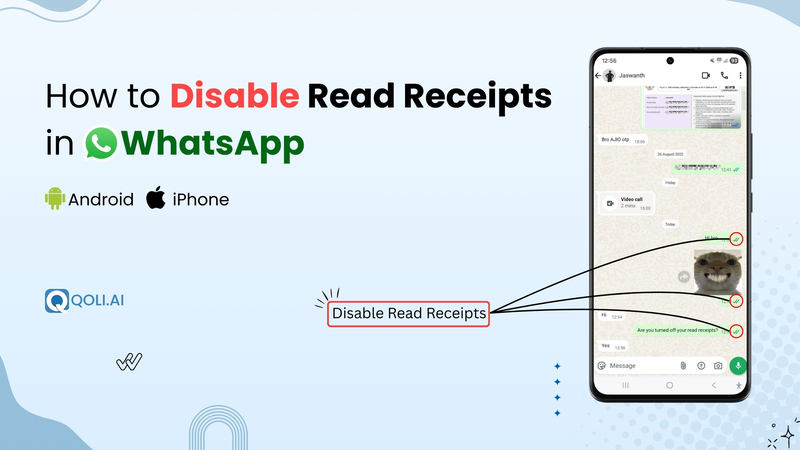
I know the feeling, you hit send, see the two blue ticks, and suddenly feel that push to reply right away. On the flip side, when you’ve read their message, the other person might start wondering why you haven’t responded yet.
Those blue ticks, also known as the read receipts in WhatsApp, can turn a simple chat into a little countdown timer.
That’s why, in this blog, I’ll show you exactly how to turn off read receipts and even read messages without triggering the blue ticks. By the end, you’ll know every option available to take back control of when others see that you’ve read a WhatsApp message.
In simple terms, it’s the little sign that shows whether someone has read your message.
Every time you send a WhatsApp message, you’ll see small ticks next to your sent message. Here’s what they mean:
In group chats, it works a bit differently. The blue ticks appear only when everyone in the group has read the message. You can even see who has read your group messages by checking the message info.
A study from the University of Copenhagen found that 82% of people avoid opening messages just to prevent marking them as read. That tells you how powerful those little blue ticks can be.
Now that you know what read receipts in WhatsApp are, let’s talk about why you might want to turn them off.
For some people, those two blue ticks are helpful because they confirm the message has been read. But for others, they create an unwanted sense of urgency. You might feel the pressure to respond immediately even when you’re not ready.
Here are a few common reasons people choose to disable read receipts:
👉 You Might Like This: How to Recover Deleted WhatsApp Messages [Working Methods]
If you’re using Android, you can easily disable WhatsApp read receipts with just a few taps. This will stop the blue checkmarks from appearing when the recipient has read your message.

Follow these steps to turn it off:
If you’re on iOS, the steps are almost the same as Android. Simply, follow these steps:
When you disable this feature on iPhone, two things happen:
But here’s something iPhone users often ask: Does this affect Status views? The answer is yes. If you’ve turned off read receipts, people also won’t be able to see when you’ve viewed their Status updates, and you also won’t know who viewed yours.
That’s a subtle difference that often surprises iOS users, and it’s worth knowing before you make the switch.
👉 You Might Like This: WhatsApp Scams: How to Spot and Avoid Them in 2025
Removing blue ticks in WhatsApp Business works similarly to the personal app but helps you manage professional communication more privately.
After disabling:
This simple step helps you maintain privacy, reduce pressure, and manage your business messages more effectively.
Even if you disable WhatsApp read receipts, there are moments when you might still want to see the blue checkmarks, check who visited your profile, or simply know that a person has seen your chat without letting the sender know. Luckily, there are a few tricks that can help you do this.
Let’s go through some practical methods you can use:
One of the oldest tricks to avoid showing blue ticks is to turn on Airplane Mode before you open WhatsApp. When you do this, the app can’t connect to the internet, which means the read receipts won’t appear when you read the message.
Here’s how it works:
This way, you’ll still know what the message means without letting the sender know. It’s not perfect for everyday use, but if you want privacy on WhatsApp in certain moments, this little hack works well.
You can sneak a peek at WhatsApp messages just by relying on your phone’s notifications, no blue ticks required.
Here’s how you can do it:
This trick lets you manage WhatsApp read receipts without tapping into the app.
👉 You Might Like This: Does WhatsApp Notify Screenshots? Find Out Now!
Another handy way to keep your activity private is by using WhatsApp Web. When you log in through your browser, you can hover your mouse over chats to preview parts of the conversation without triggering the blue ticks next to a message.
This works especially well if you’re working on your computer and don’t want others to know if you’ve opened their chat. Just remember, if you fully open the chat, the read receipts work the same way as on your phone and will still show blue ticks once the recipient has read your message.
If you’re looking for a more reliable solution than temporary tricks, Qoli is a great option. Unlike quick hacks, it lets you manage WhatsApp read receipts in a smarter way.
With Qoli’s advanced monitoring tools, you can read your messages directly on the Qoli dashboard without making the blue ticks next to a message appear when you read them. That means you don’t need to leave read receipts on just to know if your message was delivered, Qoli shows you that privately.
Here’s how it works with WhatsApp:
When someone has turned off read receipts, you can’t see the blue ticks or know if your message has been opened in individual chats. That’s because of how read receipt settings are built into WhatsApp, they work both ways.
Still, there are a few things you should know:
Managing WhatsApp read receipts comes down to personal choice. For some, the blue ticks next to a message are useful, while for others they interfere with privacy on WhatsApp.
The key is understanding how WhatsApp’s blue ticks work and how to adjust your privacy settings. Whether you keep them on for clarity or switch them off to avoid pressure, WhatsApp gives you the flexibility to manage chats the way you prefer.
In the end, read receipts is a good option if you want others to know they’ve read your message, but disabling them is equally valid if you prefer control over your WhatsApp experience.