How to View Saved Passwords in Chrome (PC & Mobile Guide)
Check saved passwords in Chrome across all devices. Step-by-step guide to view, manage, and delete stored login details while keeping accounts fully secure.
Author: Sujith Grandhi
Check saved passwords in Chrome across all devices. Step-by-step guide to view, manage, and delete stored login details while keeping accounts fully secure.
Author: Sujith Grandhi
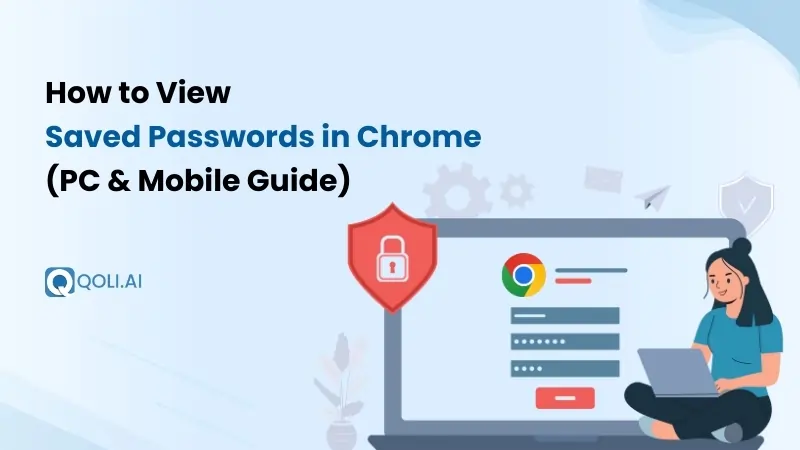
Let’s be real, forgetting passwords is one of the most common online struggles. Whether it’s for your email, banking app, or social media, remembering every login feels impossible. According to reliable surveys, the average person juggles around 168 online passwords across personal and work accounts, that’s a ton of logins to keep track of!
That’s exactly why Google Chrome’s Saved Passwords feature is a lifesaver. It quietly stores your logins, autofills them when needed, and saves you from endless resets or sticky notes.
The best part? These passwords aren’t locked away forever, you can easily view, manage, export, or secure them, right from your PC or mobile phone.
By the end, you'll have total control over your logins, no more “forgot password” headaches, and peace of mind knowing they’re locked down tight.
Google Password Manager is Chrome’s built-in tool that securely stores your login details, it saves, manages, and autofills passwords across devices. Instead of remembering dozens of logins
It works on PC, Android, and iPhone, as long as you’re signed in with your Google account. For example, if you save a password on your laptop, you can instantly access it on your phone. Think of it as your free password vault built right into Chrome.
Key Features of Google Password Manager:
Chrome saves your passwords to make logging in faster, easier, and more secure. Instead of typing credentials every time, Chrome autofills them instantly across your devices. It also reduces the risk of forgetting logins or using weak, repeated passwords. Since everything is linked to your Google account, you can access your saved details on any device, whether it’s your laptop, Android, or iPhone, while still keeping them encrypted and protected.
For instance, if you frequently log in to Gmail, social media, or banking apps, Chrome autofills your credentials so you don’t waste time typing them each time.
In short, Chrome saves your passwords not just for ease, but also to protect you from common risks like weak, repeated, or stolen logins.
Viewing your saved passwords on a computer is simple and quick.
Here’s the step-by-step process:
Quick Tip: Instead of navigating through menus, type chrome://settings/passwords in the address bar and press Enter, it takes you directly to your saved passwords list.
Checking your saved passwords on mobile is easy, whether you’re using Android or iPhone.
Here’s how to do it quickly:
Now you can log in instantly without remembering every password!
Tip: Use the search bar in the Password Manager to quickly find the login you need instead of scrolling.
👉 Also Read This: How to Uninstall Chrome on Android: Step by Step Process
Managing your saved passwords in Chrome isn’t just about viewing them, it’s about taking control of your online life. Over time, you may accumulate dozens or even hundreds of saved logins. Some might be old, some weak, and some you no longer use.
Chrome not only lets you view saved passwords but also allows you to export, edit, or remove them to stay organized and secure. Whether you want to back up your logins or tidy up old accounts, Chrome makes it simple on PC or Mobile phones.
Sometimes you may want a full backup of all your saved passwords, maybe to switch devices or move them into a password manager. Chrome allows you to export saved logins as a file, but remember: this file is not encrypted, so handle it carefully.
How to Export Chrome Saved Passwords:
Important Note: The CSV file stores all usernames and passwords in plain text. Anyone with access to this file can see your logins.
Updating a saved password in Chrome is simple and useful when you change your login on a website.
Editing a saved password is straightforward:
Pro Tip: Always update Chrome immediately after changing a website password, it keeps autofill reliable and avoids login frustration.
👉 You Might Like This: How to Check Deleted History on Chrome (iOS, Android, PC)
Removing passwords helps reduce clutter and improves security, especially if you no longer use certain accounts.
Here are the steps:
Pro Tip: Make it a habit to review your saved passwords every few months, deleting unused logins reduces the risk of your credentials being exposed if your account is hacked.
If you use a third-party password manager, many of which are reliable and can sync across multiple devices, it can help you manage your passwords more securely than a browser alone. Unlike Chrome, most of these services aren’t free, so you might need to pay for premium features or extra security. Using a third-party password manager, like Bitwarden, LastPass, 1Password, or similar apps, can help you view and manage all your saved passwords securely across devices.
Here’s a general way to access them:
Pro Tip: Pair your password manager with two-factor authentication for extra security.
Whether it’s Bitwarden, LastPass, 1Password, or any other, the steps are nearly the same. For most password managers, you log in with a master password to view your saved passwords. Usually, this master password cannot be recovered, so keep it safe.
Not all passwords belong in a browser. Some accounts, like Windows or Apple logins, or sensitive files, might be better protected in a hardware password manager or password-protected folder on your device.
Google Chrome holds over 65% of the global browser market, its built-in password manager has become one of the most widely used tools for storing login credentials.
Personal password usage has surged by nearly 70% in recent years, showing how much we rely on online accounts for work, shopping, and everyday communication. Your passwords are the keys to your digital life. If they fall into the wrong hands, your emails, bank accounts, and social media can all be exposed.
Here are the smartest ways to keep them safe:
Managing saved passwords isn’t just about remembering logins, it’s about protecting your digital identity. Now you know exactly how to find, manage, and protect saved passwords in Chrome, whether it’s through Chrome settings, syncing across devices, or keeping them extra safe with smart habits. The real key is balance: enjoy the ease of auto-fill, but never forget the responsibility of reviewing, updating, and securing your credentials.
Make it a habit to check your saved passwords regularly, remove ones you no longer use, and update weak or duplicate logins. Small steps like these not only protect your accounts from hackers but they also keep your digital life organized and stress-free.
At the end of the day, your Chrome saved passwords are like the keys to your online world. Guard them well, use them wisely, and you’ll always stay one step ahead when it comes to online safety.
Thanks for reading..!
Last chance! Get 30% off all Qoli features before this limited-time deal disappears forever.