How to Uninstall Chrome on Android: Step by Step Process
Step-by-step guide to uninstall or disable Chrome on Android. Stop background activity, free up space, and manage your browser safely and effectively.
Author: Sujith Grandhi
Step-by-step guide to uninstall or disable Chrome on Android. Stop background activity, free up space, and manage your browser safely and effectively.
Author: Sujith Grandhi
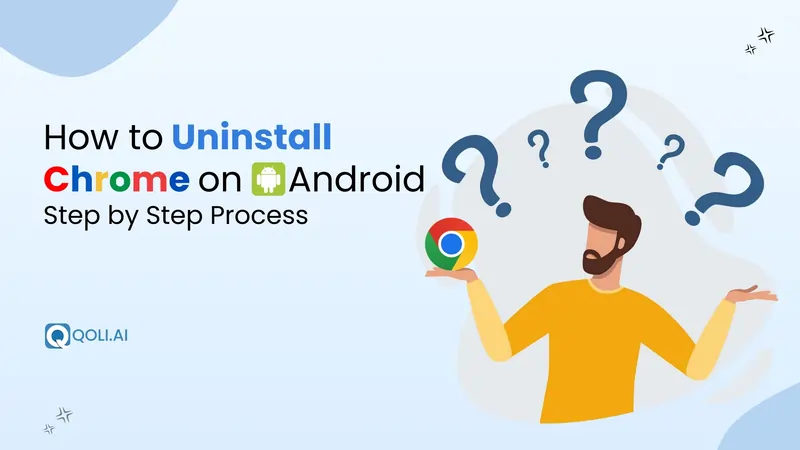
If you’ve ever tried to remove Google Chrome from your Android phone, you’ve probably noticed it’s not as simple as uninstalling any other app. On most Android devices, Chrome comes pre-installed as a system app, which means you can’t just delete it completely in the usual way. And with Chrome holding a massive 67.32% share of the global mobile browser market, far ahead of competitors like Safari, it’s clear why it’s so deeply integrated into Android.
Still, there are ways to stop Chrome from running, free up space, and keep it out of sight. With the right steps, you can remove it from your daily use and make your phone feel cleaner and faster.
In this guide, I'll show you exactly how to uninstall Chrome on Android step by step, explain why it can’t be fully removed on most devices, and share safe options to manage or replace it.
In most Android devices, Google Chrome is built directly into the system, making it part of the default setup and impossible to completely remove without advanced tools or root access. In fact, it's estimated that Chrome is pre-installed on approximately 71% of Android smartphones.
If your phone isn’t rooted, you can’t fully uninstall Chrome, but you can disable it. Disabling Chrome removes it from your app drawer, stops it from running in the background, and hides it from daily use. It also frees up the updates it has stored, saving some storage space.
If your phone is rooted, you can remove Chrome entirely. But rooting comes with risks, it can void your warranty, expose your phone to security threats, or cause system instability.
While Chrome is fast and widely used, it’s not always the perfect fit for every Android user. In some situations, turning it off can make your device safer, faster, and more suited to your needs. Here are some common reasons:
These are just some of the reasons you might want to disable or uninstall Chrome, there could be plenty more, depending on your personal needs and priorities.
If you’ve decided Chrome isn’t the right fit for your Android device, there are a few ways to remove or limit it. Depending on your phone model, Android version, and technical comfort level, you can either disable it, remove updates, or completely uninstall it with advanced methods.
Disabling Chrome is the simplest and safest way to stop it from running in your phone. This hides the app, removes it from your home screen, and stops it from working in the background, but it won’t delete it entirely.
Steps to Disable Chrome:
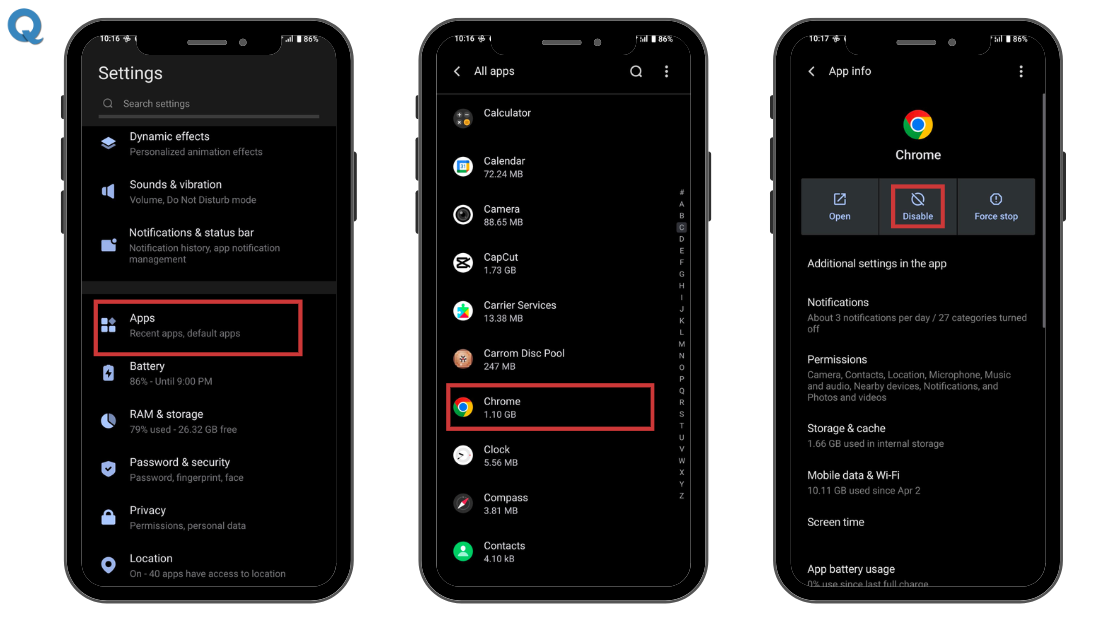
👉 Continue Reading: How to View Saved Passwords in Chrome (PC & Mobile Guide)
If you can’t uninstall Chrome completely, removing updates is a quick way to free up space and return the app to its original factory version.
Steps to uninstall chrome updates:
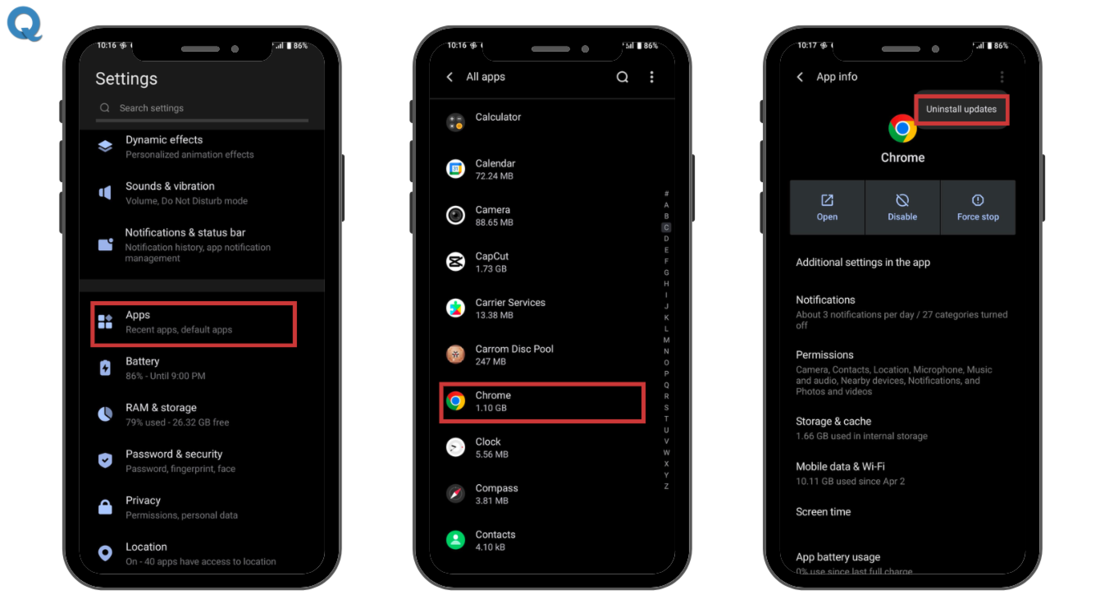
Note: This will roll Chrome back to the version that came with your phone, which may have fewer features but could run lighter on older devices.
If you truly want Chrome gone from your Android, not just hidden or disabled, you’ll need to root your device. This is an advanced process that gives you full control over your phone’s system files, including the ability to uninstall pre-installed apps like Chrome.
Rooting is like unlocking the “administrator” level of your Android device. Once rooted, you can change system settings, remove factory-installed apps, and install custom software. It’s powerful, but it also removes some of the safety nets built into your phone.
Rooting isn’t risk-free. Here’s why most users avoid it:
👉 You Might Like This: What is an APK File? Are They Safe to Download on Android?
Unless you experienced Android customization and understand the risks, rooting just to remove Chrome is not recommended. Disabling Chrome or using another browser as your default is much safer and achieves almost the same result for everyday use.
If you want to remove Chrome from your Android without rooting, ADB (Android Debug Bridge) is your best option. It’s a powerful tool that lets you send commands directly to your device from a computer which is an advanced method.
However, this method is not for beginners. It requires at least a basic understanding of software tools, drivers, and command prompts. If you’re not comfortable with these, you might find the process tricky, and mistakes can cause issues with your device.
ADB is part of Google’s Android SDK (Software Development Kit). It allows you to connect your phone to a computer via USB and control it using commands.
With ADB, you can uninstall or disable system apps like Chrome without unlocking your device’s bootloader or rooting.
It works by:
command- adb devices
command- adb shell pm uninstall --user 0 com.android.chrome
command- adb shell pm disable-user --user 0 com.android.chrome
Note: ADB is safer than rooting, but it still requires careful steps. Removing Chrome with ADB means you’ll need to install it again manually if you ever want it back.
Once Chrome is disabled or removed, you might run into a few unexpected problems. Here’s how to fix the most common ones:
Tip: If problems persist, you can always re-enable Chrome from Settings → Apps → Chrome → Enable.
While you can’t completely uninstall Chrome on most Android devices without advanced methods like rooting, there are still plenty of ways to remove it from daily use. Whether you disable it, roll back updates, or use ADB, the right method depends on your comfort level and needs. The safest option for most users is to disable Chrome and switch to a browser that better fits your privacy, speed, and usability preferences.
By following the steps in this guide, you now know exactly how to uninstall Chrome on Android, or at least keep it from getting in your way.
Thanks for reading!..
Last chance! Get 30% off all Qoli features before this limited-time deal disappears forever.