How to Transfer Google Photos to Gallery (Android & iPhone)
Easily transfer Google Photos to your Android, iPhone, or PC gallery and keep all your photos organized, accessible, and fully safe with simple steps.
Author: Sujith Grandhi
Easily transfer Google Photos to your Android, iPhone, or PC gallery and keep all your photos organized, accessible, and fully safe with simple steps.
Author: Sujith Grandhi
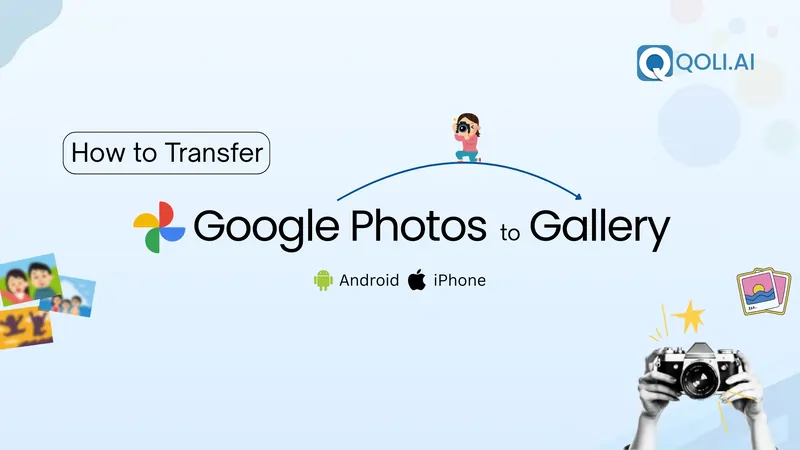
Have you ever saved your memories to Google Photos but later struggled to find them in your phone’s gallery? You’re not alone, a lot of users search for how to transfer Google Photos to gallery, especially when they need quick access to memories offline, want to share them instantly, or simply organize their albums.
Whether you use an Android or iPhone, moving photos from Google Photos to your gallery is simple once you know the steps. This guide shows you exactly how to do it, clearly, quickly, and without confusion.
So if you’re looking to download pictures from Google, save Google Photos to your gallery, or simply make your photo management easier, you’re in the right place.
Let’s get started and bring your best moments back where they belong, right inside your gallery app.
Google Photos is a free cloud-based photo storage service by Google that automatically backs up the photos and videos from your phone, tablet, or computer. Once uploaded, you can access your memories anytime, from any device, just by signing into your Google account. Google Photos has grown into a massive platform, with over 1 billion users by 2019, storing more than 4 trillion photos and adding around 28 billion new uploads every week.
It’s not just a backup tool, Google Photos also helps you:
Whether you're using Android or iPhone, Google Photos keeps your memories safe, searchable, and synced.
But here’s the catch: while your photos live in the cloud, they don’t always appear in your phone’s gallery unless you download or save them manually.
Using an Android phone? You can easily transfer photos from Google Photos to your gallery using either the Google Photos app or Google Drive. Here are two quick and simple methods to get your images saved directly to your phone.
This is the most direct and commonly used method.
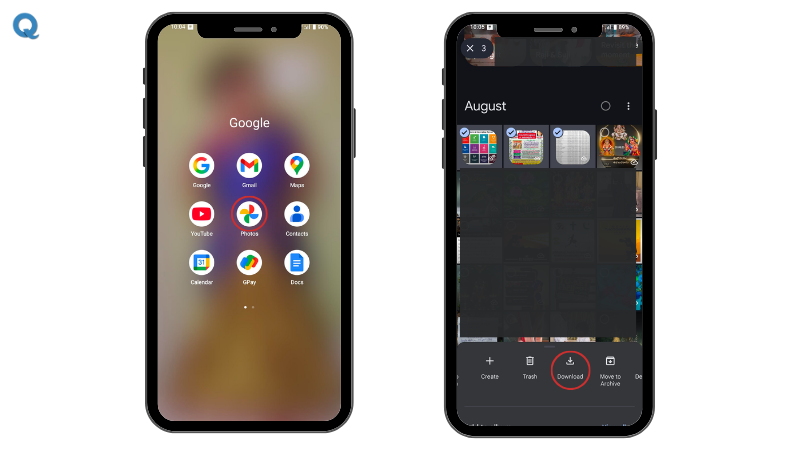
Step-by-step:
The downloaded photos will now be saved to your phone’s internal storage and show up in your Gallery under the "Downloads" or "Google Photos" album. This way, you can move photos from Google Photos to gallery and access them without internet
Tip: You can long-press to select multiple images at once.
If your images are backed up to Google Drive, you can also download them from there.
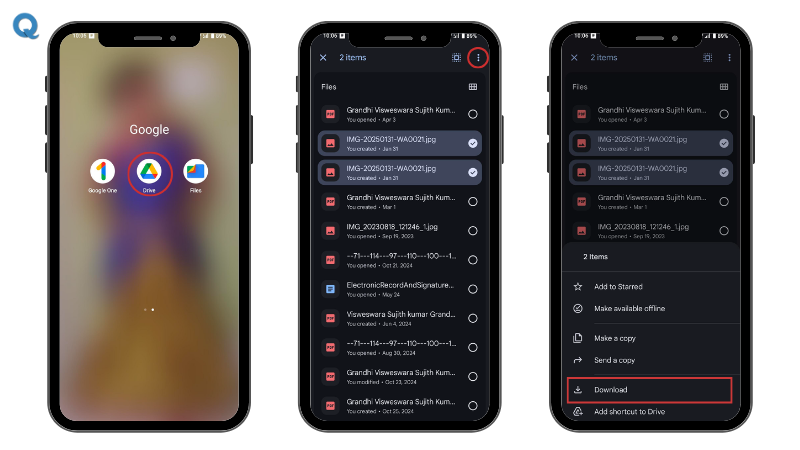
Steps:
The images will be saved directly to your Downloads folder and accessible from your Gallery app.
👉 You Might Like This: How to Record a Phone Call on Android [5 Proven Methods]
If you’re using an iPhone, you can also transfer photos from Google Photos to your iOS Photos app with just a few taps. The process is slightly different from Android, but it’s just as easy once you know where to look.
Here are two quick methods to save your photos from Google Photos directly into your iPhone's gallery.
The Google Photos app for iOS lets you manually save photos to your device.
Step-by-step:
Once saved, your images appear directly in your Photos app, giving you a quick way to restore Google Photos to device storage.
📌 Note: If you're selecting from an album, you may need to tap the photo first before the share option appears.
If you prefer using a browser or don’t have the app, you can download photos through Safari.
Step-by-step:
The image will be saved to your iPhone Files or Photos, depending on your settings. You can move it to the Photos app if needed.
This method is helpful if you’re transferring just a few images or don’t want to install the app.
👉 You Might Like This: How to Record a Phone Call on iPhone (iOS 18): Full Details
Google Photos supports unlimited ‘Express Quality’ uploads, while Original Quality counts against your storage, Express Quality is compressed but doesn’t take much space.
Want to download your Google Photos directly to your computer? Whether you're backing up memories or transferring files to another device, the process is simple and works on both Windows and Mac.
You can use the web version of Google Photos or download everything at once using Google Takeout. Here is the way,
Best for downloading a few images or albums.
Steps:
Your selected photos will be saved in your Downloads folder. If you select multiple, they'll be in a .zip file. You can now move them to any device or folder as needed.
Pro Tip: 📁 To add them to your phone’s gallery, transfer the files via USB cable, cloud drive, or AirDrop (for Mac/iPhone users).
Once you've downloaded photos from Google Photos to your device, the big question is, where do they go? Don’t worry, they’re not lost. Here's where to look:
On Android:
On iPhone (iOS):
Pro Tip: If you can’t find them right away, try searching by date or using the search bar in your gallery or file manager.
The average smartphone user takes 20+ photos daily, that’s over 7,000 photos a year, no wonder organizing and backing up is so important.
Keeping your photos organized makes it easier to find memories and free up space on your phone. Keep in mind, Google handles around 2.5 exabytes of data per day, which is why having local copies in your gallery can be a lifesaver when you need them fast. Here are some simple tips:
1. Turn On Backup & Sync
Enable Backup & Sync in the Google Photos app so every new photo is automatically saved to the cloud, this protects your images if your phone is lost or damaged.
2. Use Albums for Organization
Create albums in Google Photos or your Gallery app for trips, events, or categories (like “Work” or “Family”), it makes browsing way easier.
3. Delete Duplicates
After downloading from Google Photos, you might have duplicates. Use your gallery’s “Delete duplicates” feature (if available) or remove them manually.
4. Free Up Space Regularly
Google Photos has a Free up space option to remove photos that are already backed up to the cloud, giving you more storage on your device.
5. Sync Across Devices
If you use multiple devices, sign in to the same Google account on all of them. Your photos will stay updated everywhere.
Knowing how to transfer Google Photos to gallery is useful, but keeping those photos safe is just as important. Monitoring your loved ones’ gallery, whether for a child as a parent or for someone you care about, helps protect against unsafe content, keeps precious memories organized, and ensures nothing important gets lost.
Qoli is a powerful mobile monitoring app that lets you monitor photos and videos in real time, get alerts when new or deleted media appears, and maintain a secure digital space. This can be helpful for parents keeping an eye on their kids, partners sharing devices, or anyone wanting extra control over shared phones or tablets.
Alongside gallery monitoring, Qoli also offers call recording, call log tracking, geofencing, live location tracking, app blocking, and screen monitoring. Together, these features give you complete visibility and control over a device, ensuring safety and peace of mind for the people who matter most.
Now you know exactly how to transfer Google Photos to gallery on Android, iPhone, and even through your computer. Whether you’re downloading a single picture, an entire album, or backing up years of memories, the process is simple once you follow the right steps.
Keeping your photos in both Google Photos and your phone’s gallery gives you the best of both worlds, cloud backup for safety and instant offline access when you need it. And if you truly care about someone’s safety, monitoring their gallery can help protect them, keep their memories secure, and ensure nothing important gets lost.
So go ahead, bring your memories back to your albums and enjoy them anytime, anywhere.
Thank you for reading!
Last chance! Get 30% off all Qoli features before this limited-time deal disappears forever.