How to Check Deleted History on Chrome (iOS, Android, PC)
Ways to check deleted history on Chrome for Android, iPhone, or PC, along with simple and effective methods to retrieve and recover browsing data quickly.
Author: Abhilash Dama
Ways to check deleted history on Chrome for Android, iPhone, or PC, along with simple and effective methods to retrieve and recover browsing data quickly.
Author: Abhilash Dama
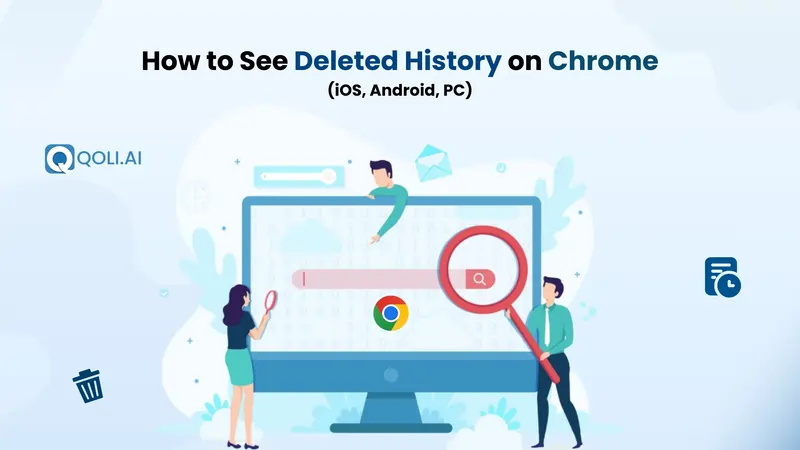
You know that moment when you're multitasking, jumping between tabs, looking something up, replying to a message, maybe even ordering dinner and then, without thinking, you hit "Clear browsing data"?
At first, it feels like no big deal. Everything’s cleaned up, right?
But then you remember…
There was one website you really needed. Maybe it had something important, an article, a form, a tool, and now it’s all gone. You didn’t save it, you don’t remember the name, and your Chrome history? It's just empty.
I’ve been there too, which is why I’m sharing this guide on how to see deleted history on Chrome. Whether you’re using an Android phone, an iPhone, or a PC, there are still a few things you can try to bring back that history. Let’s go through them together, step-by-step.
Before we talk about recovering anything,you should know where Chrome keeps your browsing history.
When you're signed in to your Google account, Chrome stores your history both on your device and in your account (if sync is turned on). That means your browsing activity can be stored across multiple places, not just your phone or computer.
Here’s where your Chrome history is typically stored:
So, if your history was deleted, there's still a chance it’s saved somewhere else, especially if you were signed in and syncing.
Next, let’s look at whether that deleted history can actually be recovered.
Also Read: How to Recover Deleted Call History on Android and iPhone
Sometimes, yes, but it depends on whether you were signed into Chrome.
If you're logged into your Google account while using Chrome, your history might still be saved online , even if you’ve cleared it on your phone or computer. This is because Chrome can sync your browsing activity across devices when the sync feature is enabled.
That means even if your local history is gone, a synced copy might still be available online.
Here’s what gives you the best chance of recovery:
Next, we’ll look at what you can do if you're using Chrome on an Android device.
If you're using an Android device, there's still hope when your Chrome history disappears. Whether you cleared it by mistake or just want to see what was previously visited, a few simple checks can help.
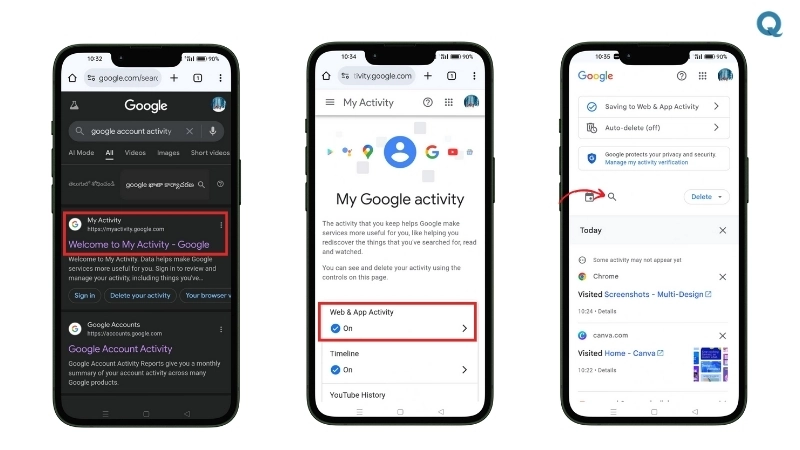
If your Google account was synced on your Android, your browsing history might still be visible through Google My Activity.
Here’s how to check:
This method works even after deletion , if sync was turned on, your data might’ve been stored in the cloud.
If your google chrome history disappeared and you're looking for a way to get it back, Qoli might be exactly what you need.
While it's known as a parental control app, Qoli also works like a smart data recovery software. It quietly tracks browsing activity, even if that data gets deleted from the browser itself.
Here’s what makes it helpful:
So, even if Chrome doesn’t show the sites you opened, Qoli probably does, with proof in the form of screen captures and browsing logs.
Although Safari is the default browser on iPhones, many users prefer Google Chrome for syncing across devices. If you’re one of them and accidentally cleared your Chrome search history, don’t worry, there are still effective methods to try.

If Chrome was installed on your iPhone and sync was enabled, your history might be stored in your Google account, not just on your phone.
Follow the same steps mentioned in the Android section to access your browsing activity through myactivity.google.com. It works the same way on iPhone as it does on Android, as long as your account was syncing in the background.
If you were browsing in Safari and your history seems to be gone, there are still a few ways to check if it’s recoverable:
To check:
Note: Chrome doesn’t sync to iCloud, so this only applies to Safari usage. If you had Google Chrome installed but weren’t signed in or syncing, deleted data may not be recoverable unless it’s backed up in another way.
Accidentally cleared your Chrome history on a desktop or laptop? While your “History” tab may now be empty, there are still several methods to check deleted Chrome history and spot activity you might have forgotten about.
If you haven’t restarted your computer after browsing, your PC may still hold onto a record of recently visited websites stored in what’s known as the DNS cache.
How to check:
You’ll see a list of domain names your system recently accessed. While this doesn’t show the full Chrome search history, it can help you identify websites you’ve visited before history was deleted.
Even after clearing history, Chrome may retain other bits of information that help you piece things together:
These are simple, non-technical ways to learn how to check deleted Chrome history without relying on third-party tools.
So far, we’ve looked at how to check or recover deleted Chrome history, but what if you want to make sure that history is truly gone?
Whether you're on Android, iPhone, or Windows PC, there are a few ways to permanently delete your Chrome search history, and not just clear it from the visible list.
Here’s how you can do it:
For all platforms, Chrome gives you the option to delete not just your browsing history, but also cookies, cached files, and saved form data.
Even if you delete it from Chrome, your data might still exist in your Google account if sync is on.
This removes any synced browsing data, giving you more control over your privacy.
If you're going for a full reset:
Now that you've seen the ways to recover and even permanently delete Chrome browsing data, let’s talk about something equally important, how to avoid losing it in the first place.
Many users don’t realize how easy it is to accidentally wipe out their search history, especially when clearing cache or browsing in Incognito mode, which doesn’t save history at all. But there are still ways to keep track of your activity going forward , and save yourself the stress of trying to retrieve deleted data later.
Here are some practical tips to help:
If you're using an iPhone or Android device, enabling sync with your Google account is the easiest way to automatically store your Chrome history across devices.
Doing this creates a backup that can help you recover Chrome history if it’s ever deleted by mistake.
While Incognito mode is great for private browsing, it doesn’t save history, cookies, or site data , so if you’re trying to remember what you searched later, you’ll be out of luck.
Try to use normal browsing mode when you want to keep track of your online activity, especially for research or important tasks.
Some Chrome extensions are designed to log browsing history or even scan pages you visit. These aren’t for everyone, but if you’re looking for more control or need to retrieve activity logs later, they can help.
Always check for privacy settings, reviews, and developer details before installing.
If you're on a Windows PC, you can occasionally back up your browser profile folder to preserve your data, including cache, saved settings, and cookies.
This backup can be saved to a hard drive or cloud service , useful if you ever reinstall Chrome or face unexpected data loss.
Knowing how to check deleted history on Chrome doesn't have to be complicated, especially when you know where to look. Whether it's through synced Google data, cached DNS, or Chrome’s own interface, there are smart ways to trace your steps even after accidental deletion.
Rather than relying solely on recovery tools, this guide shares practical, real-world steps to help you track your browsing activity and prevent future data loss.
Thanks for reading, I hope this helped you get the clarity you needed!