How to Hide Apps on Any Android Phone | Easy Methods
Hide apps on any Android phone using built-in tools, secure folders, guest mode, or third-party launchers, keep private apps hidden without root access.
Author: Sujith Grandhi
Hide apps on any Android phone using built-in tools, secure folders, guest mode, or third-party launchers, keep private apps hidden without root access.
Author: Sujith Grandhi
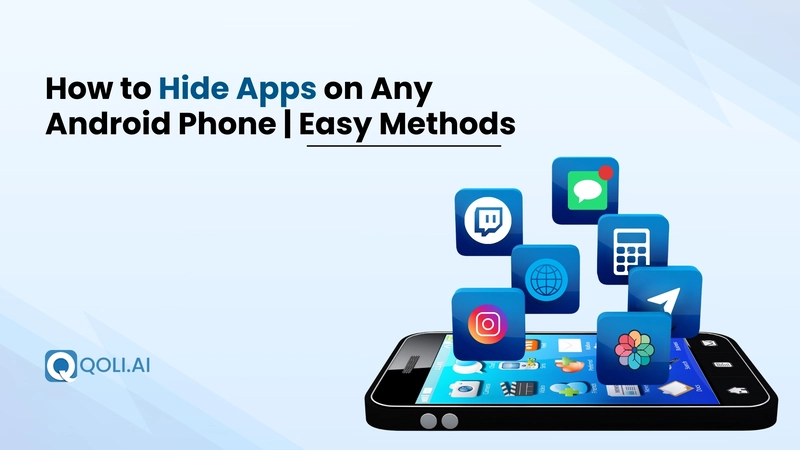
Some apps are just better when they stay hidden, maybe it's a private chat, a work tool, or a game you’re hooked on. When your phone is shared with family, friends, or anyone else, not everything needs to be seen, a little privacy can go a long way.
With 85% of Android users adjusting their privacy settings, learning how to hide apps is essential. The best part? You don’t have to delete or uninstall anything, android makes it easy to hide apps with simple ways, you absolutely don’t need any technical skills for it.
This guide shows you exactly how to hide apps on all major Android brands, it’s quick, clear, and works no matter what device you’re using.
Let’s get started, your privacy deserves it.
Yes, but how you hide apps depends on your Android version and phone brand.
If you’re using Android 6.0 or above, many phones include a built-in “Hide apps” feature. It lets you remove apps from your home screen and app drawer without deleting them, these apps stay installed but invisible, perfect when you want a bit more privacy.
Most modern Android phones, especially those running Android 10 and above make this even easier with more flexible privacy tools. But if your phone doesn’t offer this directly, don’t worry, there are plenty of trusted third-party app hiders that work smoothly on any version.
Since most Android phones come with 60–90 apps installed , hiding unnecessary or personal apps can help simplify your device and protect privacy.
You can hide apps on Android, but the exact method depends on your phone’s brand and software version. Most new phones come with built-in options to hide apps, no need for extra tools. Here’s how to do it, step-by-step, for each major Android brand:
Samsung has a quick and straightforward way to hide apps using its built-in One UI settings.You don’t need any third-party tools, just follow these steps:
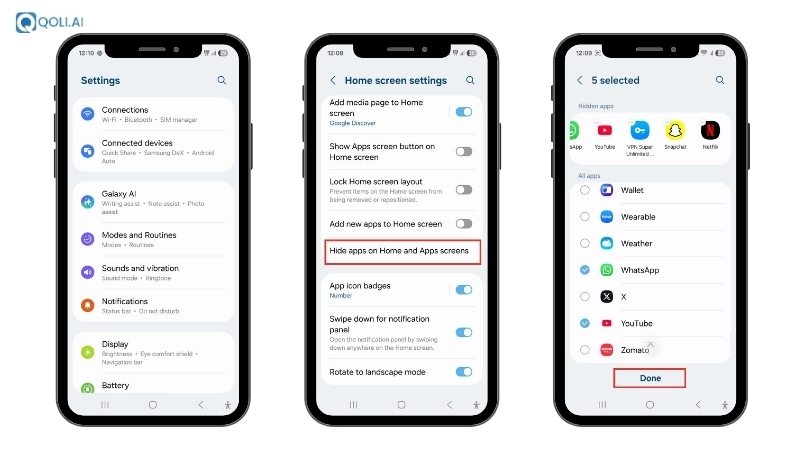
The selected apps will now disappear from your home screen and app drawer. To bring them back, repeat these steps and unhide the apps you want to see again.
LG phones (especially those running LG UX) let you hide apps directly from the home screen settings, no extra apps needed.
These apps will now be hidden from your app drawer and home screen. Want to view or unhide them later? Just follow the same steps and uncheck the apps you want back.
MIUI offers a built-in feature called App Lock that also includes app hiding. You don’t need third-party tools, just follow these steps:
To view hidden apps, spread two fingers outward on the home screen and enter your password.
OnePlus phones running OxygenOS offer a native feature called Hidden Space (or App Hider in newer versions). No extra apps needed, just use this built-in tool:
You can also set a password for added privacy (Settings → Utilities → App Locker). To access hidden apps later, repeat the swipe gesture in the app drawer.
Motorola phones don’t offer a direct built-in “Hide Apps” option like some brands. But you can use the Moto Secure app’s Secure Folder to keep apps private:
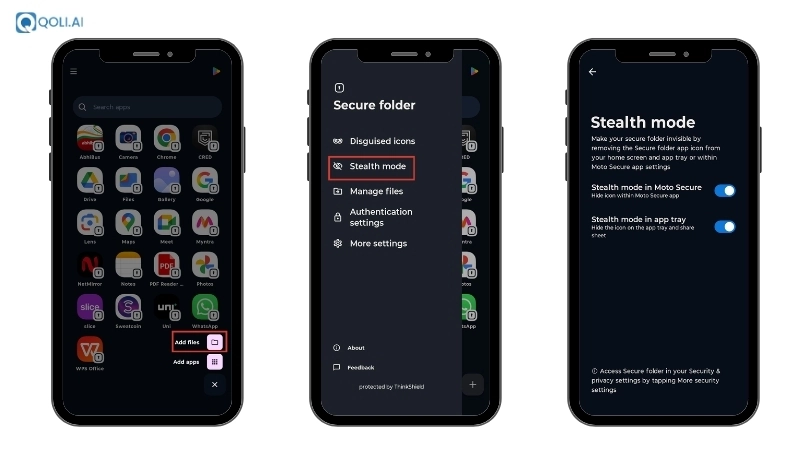
This creates a password-protected space where hidden apps stay invisible from others.
Vivo and iQOO (running Funtouch OS) have a built-in app hide feature that’s easy to access.
Hidden apps will disappear from your app drawer and can only be accessed with your set password.
Google Pixel phones don’t come with a direct app hiding feature, but if you're on Android 15 or above, you can use the new Private Space to securely hide apps.
Now, the apps are locked and hidden. You’ll need your PIN to access them again.
Oppo and Realme phones (running ColorOS) come with a built-in App Lock feature that lets you hide apps with a password.
Just type the access code into the Phone app to open your hidden app folder!
You Might Like: How-to Block Apps on Any Device
Not every phone has a built-in option to hide apps. But don’t worry, you can still keep your private apps invisible with a few smart tricks. Whether you want to hide apps without deleting them or secure them with a password, here are some of the best ways to do it:
If your phone doesn’t come with a built-in “Hide Apps” feature, launchers and app hiders are solid alternatives. These tools don’t just change how your home screen looks, they give you control over what shows up and what stays hidden.
Here are two tried-and-tested options that actually work:
If you want full control over your app drawer, Nova Launcher Prime is a reliable pick. It lets you hide any app without uninstalling it, perfect for keeping personal or work apps out of sight.
Hidden apps won’t appear in search or the app list. You’ll need to manually launch them (or unhide temporarily).
If you're looking for a tool built just for privacy, App Hider does exactly what its name says. It even allows dual app access and disguises itself as a calculator for extra security.
These tools are trusted by millions and let you hide apps without rooting your device, they are lightweight and best app hiders for android, don’t need root access, and are ideal if your device doesn’t offer native app hiding.
One of the safest ways to hide apps on Android is by using Secure Folder, a built-in feature on Samsung devices. Secure Folder is one of the safest built-in tools to hide apps, and private files. It creates a separate, encrypted space on your phone that’s protected by a PIN, password, or biometrics. This means no one else can access what’s inside, not even if they unlock your phone.
Best of all? It’s completely free and works right out of the box.
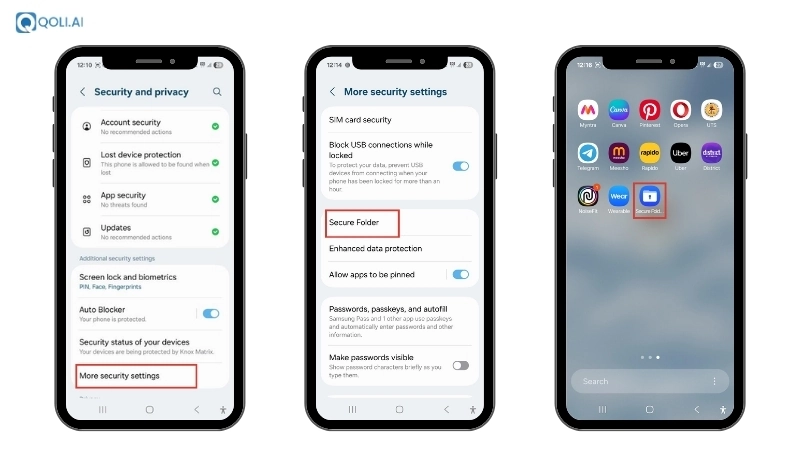
Here’s how to use Secure Folder on Samsung:
This method is great for hiding pre-installed system apps that you don’t use but can’t uninstall. When you disable an app, it won’t show up in your app drawer, and it won’t run in the background. The app stays on your phone but becomes inactive and invisible.
Done! The app will no longer be visible or active.
Note: You can only disable pre-installed or system apps, not downloaded ones. For third-party apps, try using Secure Folder or launcher methods instead.
Guest Mode is a built-in Android feature that hides your personal apps, history, and settings when others use your phone. Just switch to Guest Mode from settings, it shows only default apps, keeping your main profile private. It's a simple and safe way to share your phone without revealing anything personal.
Now, your private apps (like chats, banking, or social apps) will stay hidden until you return to your main account.
Sometimes apps are hidden on purpose using privacy settings, app hider tools, or launcher tricks. If you're trying to find those hidden apps on your Android phone, here are some of the easiest ways to check:
On many Android phones, like Samsung or Oppo, hidden apps can be managed directly from the app drawer:
This works well on Samsung, Vivo, Oppo, and phones with custom launchers.
Another method is through the Android Settings:
Some phones let you hide apps using Secure Folder (Samsung) or Hidden Space (OnePlus). These features are built to protect your privacy. Also, switching to Guest Mode hides your main profile’s apps, just return to the main user to see everything.
Also Read: Banned Apps In India 2025 - Full List
While hiding apps can protect your privacy, sometimes you need to keep track of those hidden apps to ensure safety and security, especially if you’re a parent or employer.
Qoli is a powerful monitoring software designed to give you full control over hidden apps on any Android device. Whether apps are hidden using built-in features, disguised with custom launchers, or locked away in secure folders, Qoli detects them all. It tracks app usage, notifies you of new or suspicious installs, and keeps you informed in real time. Perfect for parents, employers, or anyone wanting peace of mind, Qoli makes sure that hidden apps don’t mean hidden risks.
Beyond monitoring hidden apps, Qoli offers a complete suite of features to help you stay fully informed. From call log monitoring and call recording to real-time location tracking and customizable geofencing alerts, Qoli gives you all the tools you need to protect your loved ones or manage devices effectively. With Qoli by your side, you can rest easy knowing you have full visibility and control.
So now you know exactly how to hide apps on your Android phone, whether you’re using built-in tools, launchers, or extra privacy features like Secure Folder or Guest Mode.
No matter your reason, hiding apps gives you more control over your phone and keeps things private when it matters. And the best part? It’s simple, safe, and doesn’t require deleting anything.
Pick the method that fits your phone and comfort level, and enjoy a cleaner, more private digital space. A few smart taps, and what you want hidden stays hidden.
Done right, hiding apps isn't just a trick, it's your shortcut to smarter privacy.
Thanks for Reading!