How to Record a Phone Call on iPhone (iOS 18): Full Details
Learn how to record a phone call on iPhone with iOS 18.1. Explore call recording tools and methods for any phone call on an iPhone across iOS versions.
Author: Abhilash Dama
Learn how to record a phone call on iPhone with iOS 18.1. Explore call recording tools and methods for any phone call on an iPhone across iOS versions.
Author: Abhilash Dama
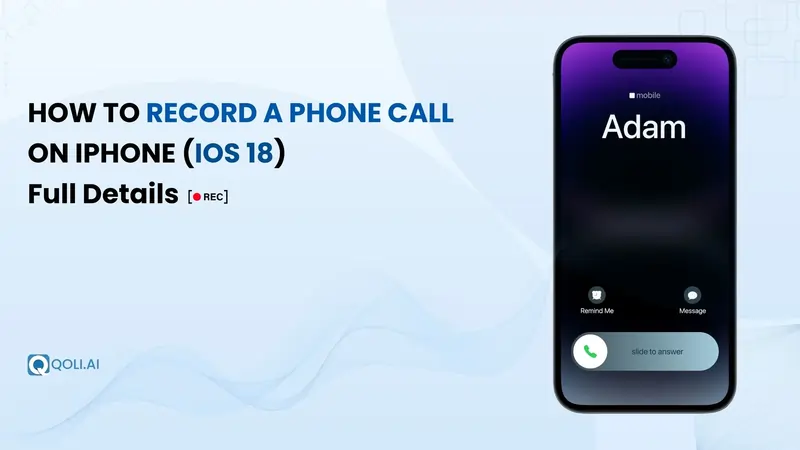
So you’re on a call in your iPhone and suddenly the other person starts talking like they're reading out your bank details, passwords, and their entire to-do list at lightning speed.You think about recording the call, and to your surprise, the record button is actually there. Unexpected, right?
With the new iOS 18.1 update, Apple has started offering a built-in way to record phone calls on iPhone. But before you celebrate, it’s not for everyone. It depends on your country, iPhone model, and whether you’ve updated to the latest iOS. Oh, and it lets everyone on the call know it’s being recorded. Because Apple likes to play fair.
Still, just because Apple now gives a basic call recording option doesn’t mean it’s your only choice. Whether you’re using iOS 18, Voice Memos, a second phone, or smarter call recorder iPhone apps, this blog will guide you through all the ways to record a call without getting lost or confused.
So, can you finally record a phone call on your iPhone without jumping through a hundred steps? With iOS 18.1, the answer is yes, but it depends on a few factors.
Apple has added a call recording feature for iPhones with the latest update. But before you get too excited, there are a few things you need to check:
✅ Your iPhone must be updated to iOS 18.1 or higher
✅ You should be in a country where call recording is legal
✅ Your iPhone model should support this feature
Here’s how it works:
When you're on a call, you might see a small recording icon at the top of the screen. Tap it, and your iPhone will start recording the call. But it’s not private. A voice will say "This call is being recorded" to let everyone know.
Once the call ends, the recording is stored in the Notes app. You also get a text version of the conversation.
What if you don’t see the option?
In short: iOS 18.1 gives iPhones a built-in way to record calls, but it's not available for everyone. If it doesn’t show up for you, don’t worry. There are still other ways to record calls on iPhone, and I’ll cover them next.
Things You Should Do Before Recording a Phone Call on Your iPhone
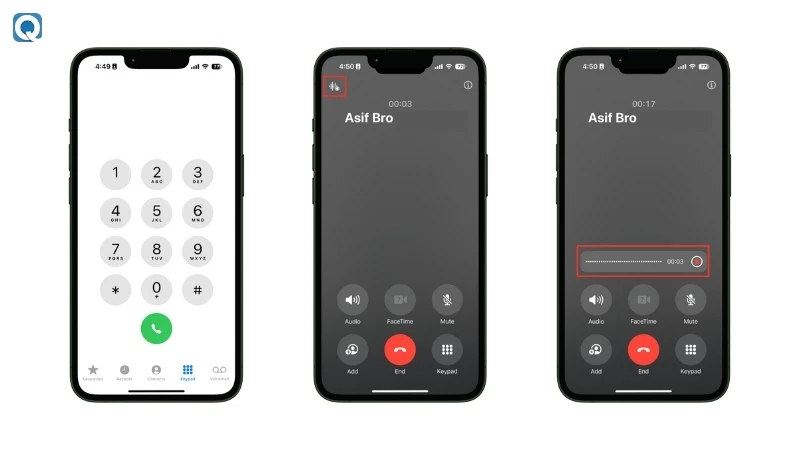
If your iPhone is running iOS 18.1 and you're in a supported country, you can finally try the new built-in call recording feature.
Steps to use it:
The call recording in iPhone is simple to use, but it’s not private. Apple makes sure everyone hears the announcement when the recording starts.
There’s no setting to turn this off. The alert is there to follow local privacy laws and cannot be bypassed.
Here are a few things to remember:
If you don’t see the recording option, your iPhone model, region, or carrier might not support it yet. Don't worry, there are still other reliable ways to record calls on your iPhone.
Maybe your iPhone didn’t get the iOS 18 call recording feature, or you just don’t want to rely on third-party apps. That’s perfectly okay. You can still record a call on an iPhone using built-in tools and a little creativity.
Let’s look at two easy ways that don’t require installing anything new.
The Voice Memos app is already installed on every iPhone and is mostly used for personal notes. But with a little creativity, it can help you record a phone conversation, at least your side of it.
Here’s how to do it:
1. Start the phone call on your iPhone
2. Put the call on speakerphone
3. Open the Voice Memos app
4. Tap the red record button to begin recording
5. Speak clearly near the mic for better sound quality
6. Tap stop when done and the file will be saved instantly
This one might feel old-school, but it’s still effective. Use a second phone or even a digital recorder to record the call on iPhone.
Here’s how to do it:
1. Start the phone call on your iPhone and turn on the speakerphone.
2. Place another phone or recording device nearby.
3. Use any built-in voice recorder or memo app to capture the call.
4. After the call, check the recording and save it.
This approach is perfect if you’re using an older version of iOS or want to record calls on iPhone without using any third-party apps.
If your iPhone doesn't have the built-in call recording option, or you're looking for more advanced features..That’s where third-party call recording apps for iPhone come in. These apps offer extra features like call transcription, cloud storage, and support for recording incoming and outgoing calls.
Below are some trusted apps from the App Store that actually work, even if Apple doesn’t officially cheer them on.
Qoli isn’t just a call recorder for iPhone. It’s a complete call management tool that helps you manage calls, messages, and more. Whether you're handling business calls or just want peace of mind, Qoli gives you everything in one place.
After signing up at Qoli and choosing a plan, you'll get instructions to install the app on your device. It works smoothly on most iOS 18 updated iPhones.
Here’s what Qoli lets you do:
You don’t need to start a call from the app or merge it with any service number. Just make and receive calls like you normally do. Qoli handles the rest in the background.
✔ Works quietly in the background without bothering you
✔ Records every call with clear audio automatically
✔ Lets you see all your call data in one place
✔ Tracks messages and call activity without extra effort
✘ Not available on the App Store. You’ll need to install it directly from Qoli.ai
✘ Needs all permissions to record during setup to work properly.
Google Voice isn’t just for free calls and voicemails. If you're in the U.S., it also gives you a sneaky little bonus. It allows you to record an incoming call on your iPhone.
But here’s the twist. It only works for calls you receive, not the ones you dial out.
Here’s how to use it:
1. Install the Google Voice app from the App Store and claim your free number
2. Open settings and turn on the recording option under calls
3. When someone calls your Google Voice number, press “4” to start recording
4. Google will play a voice saying Call is being recorded, so no, it’s not silent
5. Press “4” again to stop. The recording will be saved in your Google Voice inbox
✔ Completely free to use
✔ Setup is simple for iPhone users
✔ Recordings are stored online and are easy to access
✘ Only supports incoming calls
✘ Recording starts with an audible alert
✘ You have to make the call via your Google Voice number every time
If you’ve ever searched for apps for iPhone that can actually record an iPhone call, TapeACall probably popped up. It’s one of the most reliable tools out there for people who want to record the conversation with minimal effort.
The app works by merging your iPhone call with a third line that acts as a recorder. You don’t need to start the call from the app. Just start the call, open TapeACall, and tap to merge.
Here’s how it works:
1. Make the call through TapeACall app or by dialing their recording line first
2. Tap Add Call and dial the person you want to talk to
3. Once they pick up, tap Merge Calls to combine everything into one line
4. From there, TapeACall quietly records the entire phone conversation, which you can access right inside the app
5. You can also download the call, store it in the cloud, or share it through email
✔ Records both incoming call and outgoing calls
✔ Works with any iPhone using the built-in conference feature
✔ Recordings are stored securely and easy to access
✔ No special SIM or number required
✘ It’s a paid app, although it offers a free trial
✘ Quality may drop on weak networks or during long calls
✘ You must remember to merge it with the call manually every time
Cube ACR started as an app for Android but now supports iPhones too. It's a handy option if you switch between devices or want one app to handle different types of calls.
What makes Cube ACR stand out is that it also records VoIP conversations from apps like WhatsApp, Zoom, Skype, and Telegram, not just regular calls on iPhone.
Here’s how to use it:
1. Place or receive a phone or VoIP call like you normally do.
2. Once the call is active, open the Cube ACR recording widget that pops up on your screen.
3. Tap the record icon or merge option when prompted.
4. The app will begin recording and automatically save the file after the call ends.
5. You can access and manage your recordings directly from the Cube ACR call recorder app.
✔ Works for both iPhone and Android users.
✔ Can also record the conversation from calling apps like WhatsApp
✔ Shows contact name with each recording
✔ Useful for both personal and work calls
✘ Some calls need to be merged manually
✘ Features depend on which iOS version you’re using
Rev Call Recorder is a completely free app for iPhone users who want an easy way to record a phone call. It's often used by journalists, podcasters, and anyone who needs high-quality recordings with optional human-made transcriptions.
Here’s how to use it:
1. Download Rev Call Recorder from the App Store
2. Register your number and verify it
3. To record, first call Rev’s number inside the app
4. Then tap Add Call and dial the person you want to talk to
5. When they answer, tap on Merge Calls and the recording begins
6. After the call, you’ll find the file inside the app, ready to download or transcribe
✔ Totally free to use with unlimited recordings
✔ Clean interface with easy access to past conversations
✔ Offers human transcription service (paid) if needed
✘ Only works in the U.S.
✘ Cannot record a phone call without letting the other person know
✘ Requires manual merge to begin each recording
Not every app offers the same features. Some only support incoming calls, others need manual merging or don’t handle VoIP apps. Use the comparison below to find what fits your needs best.
| App Name | VoIP Support | Auto Recording | Transcription | iOS Compatibility | Free / Paid | Highlights |
|---|---|---|---|---|---|---|
| Qoli | ✅ | ✅ | ❌ | iOS (soon) & Android | Paid (offers free trial) | Auto records both call types. Tracks call details, history, and messages. |
| Cube ACR | ✅ | ✅ | ❌ | iOS & Android | Free to use, paid for extras | Works on both platforms. Records VoIP. Manual setup needed. |
| TapeACall | ❌ | ❌ (Manual) | ❌ | iOS | Paid | Merges calls to record. Simple UI. |
| Google Voice | ❌ | ❌ (Tap 4) | ❌ | iOS | Free | Records incoming only. Audible alert. |
| Rev Recorder | ❌ | ❌ (Manual) | ✅ | iOS | Free | Easy interface. Manual merge required. |
Just because you can record a phone conversation doesn’t mean you always should. Whether you’re using iOS features or third-party apps, there are a few important rules to follow to stay on the right side of the law and protect everyone’s privacy.
In most places, it’s illegal to record someone without their knowledge. Depending on your location, you may need either one-party or two-party consent.
India, for instance, treats unauthorized recordings as a serious offense. Under the Indian Telegraph Act, offenders may face fines up to ₹1,00,000. In more severe cases, especially if the recording is misused, imprisonment is also a possibility. Victims can even file criminal charges or seek compensation.
To avoid any of this, simply inform the other person before you begin. It's a small step that builds trust and keeps you legally protected.
Once you’ve captured the audio, make sure it doesn’t end up in the wrong hands. Use encrypted storage or a secure cloud service that keeps files private. Avoid public folders, shared drives, or apps that don't protect your data.
Especially if you’re handling sensitive content like financial info, customer conversations, or internal meetings, your security setup matters.
Don’t wait for an important call to find out your method doesn’t work. Whether it’s an app, external device, or screen record setup, do a quick test beforehand. Check for:
Taking a minute to test beforehand can save you from major frustration later.
Recording on iPhone through public Wi-Fi networks might seem convenient, but it’s a risky move. These networks are often unsecured, meaning anyone with the right tools can intercept your data, including your recorded files.
If you're using an app on your iPhone to save recordings to the cloud, a weak internet connection can lead to issues like poor audio quality, failed uploads, and even leaked files.
To stay safe:
Before you're ready to record, it's crucial to understand the legal boundaries. Different countries and even different states follow different rules when it comes to call recording.
Whether you're using an application to record, relying on an automatic call capture tool, or just using your iPhone’s native features, the responsibility is on you to follow the law.
Recording a phone conversation on iPhone has become more convenient with the release of iOS 18.1. But that doesn't mean it’s the only option available.
Whether you’re using the built-in feature, a trusted third-party app, or simply recording a phone call on speakerphone, the method you choose depends on the version of iOS or need. Even without iOS 18.1, you still have effective ways to capture important calls.
Before anything else, always ensure you have an iPhone that supports the method you’re planning to use. Some tools let users record WhatsApp and VoIP conversations. Others help you record VoIP conversations and create backups automatically.
If you want to record phone calls, just remember it’s not always as simple as tapping a record button to start recording. The call you want to record might involve legal limitations depending on your country and phone service.
Also, think about your setup. You may need to monitor call volume or move your mic near the phone for better clarity , especially if you're using a manual method.
Thanks for reading.