What Is WiFi Calling? Full Guide for Android and iPhone Users
Learn what WiFi calling is, how it works, its benefits, and step-by-step instructions on how to set it up on both Android and iPhone for better communication.
Author: Abhilash Dama
Learn what WiFi calling is, how it works, its benefits, and step-by-step instructions on how to set it up on both Android and iPhone for better communication.
Author: Abhilash Dama

Wi-Fi calling is changing the way we communicate, providing easier ways to make and receive calls without depending on cellular networks. With increasing reliance on strong, continuous connectivity, particularly in areas with weak cell service, Wi-Fi calling has become a turning point for important conversations.
As of early 2023, more than 60% of mobile users in the US have Wi-Fi calling support, making it an important feature for many smartphone users. This transition shows its increasing necessity as a good option for better communication.
In this guide, I am going to explain how Wi-Fi calling works, the benefits it has, and how you can enable it on your Android or iPhone with little effort.
Wi-Fi calling enables you to make phone calls and send texts over a Wi-Fi network instead of using cellular service. This feature is particularly useful when you are in locations with poor cellular service.
Wi-Fi calling generally works by directing your calls over an internet connection, resulting in good call quality and service. It is compatible with most modern smartphones, including Android and iPhone devices, and can give you better call quality in areas with weak cellular signals.
Many users depend on this feature to stay in touch, particularly while stuck inside a building with a weak connection or while travelling in remote areas.
Wi-Fi calling uses a Wi-Fi network instead of your device's cellular network for placing and receiving calls, sending text messages, and accessing other services. It easily connects your device to the internet, using a voice-over-IP (VoIP) system to address the call, rather than depending on a mobile network.
So, you might have a doubt that “What happens if my phone detects a Wi-Fi signal in the middle of a call?”
Simple, it immediately switches to Wi-Fi calling from a cellular network, allowing you to take the call with better quality. This showcases how important Wi-Fi calling is, whether you are at your home, in a coffee shop or in areas where there is no proper network coverage.
Wi-Fi calling is usually free when you are connected to a Wi-Fi network, as it uses your internet connection instead of your mobile carrier's cellular network. However, be mindful of your internet data usage, as some internet providers may charge you for excessive data usage.
For international calls, Wi-Fi calling can still be a cheap option. Some carriers offer Wi-Fi calls to international numbers at the same cost as domestic calls, while others may apply international rates, which are typically lower than traditional roaming charges.
Here’s a clear comparison between Wi-Fi calling and regular cellular calls, showing the key differences. This table will help you see how both methods function and the benefits of each:
| Factors | Wi-Fi Calling | Regular Cellular Calls |
|---|---|---|
| Network Dependency | Depends on a stable Wi-Fi network | Depends on the cellular network coverage |
| Coverage | Works well in areas with weak or no cellular signal | Limited to areas with good network coverage |
| Call Quality | High call quality when connected to a strong Wi-Fi signal. | Quality depends on the mobile network strength. |
| Cost | Free or low-cost calls, particularly for international calls | May charge additional costs, especially for long-distance or international calls |
| Battery Usage | Uses less battery | Uses more battery, especially in areas with poor signal strength. |
WiFi calling has a number of advantages that make it a great option for mobile users. Here are some key benefits:
While Wi-Fi calling is beneficial, it comes with certain limitations that you should be aware of. Here are some key drawbacks:
Wi-Fi calling is available on almost all new smartphones, which allows you to make clear calls through a Wi-Fi network. Here’s a list of devices that currently support Wi-Fi calling:
For iPhones
For Androids:
For Carrier-Specific Phones:
Let’s talk about how to set up this WiFi calling on your Android device. It’s a very simple process, you just need to follow these steps:
Open the “Settings” app on your Android.
Tap on ” Mobile Network” or “connections” (the name may change depending on your phone model).
Select SIM 1 or SIM 2, then scroll down and select “Wi-Fi Calling.”
Turn on Wi-Fi calling by toggling the switch to “On.”
Your phone may request confirmation or a reboot. Afterwards, you will see a Wi-Fi icon that indicates your Wi-Fi calling is enabled.
Make a call to verify that the Wi-Fi calling feature is working. You can tell Wi-Fi calling is on if you see the “Wi-Fi Calling” label or a Wi-Fi signal icon on the screen.
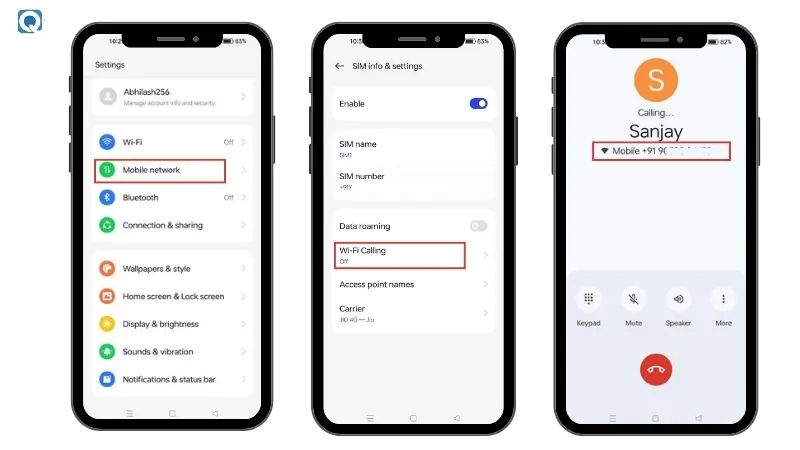
If you are using an iPhone, then follow the steps below to enable Wifi calling on your device :
Open the "Settings" app on your iPhone.
Scroll down and select "Mobile service" from the list of options.
Select "Wi-Fi Calling" and turn it "On". You might need to verify your address for emergency calls
Once turned on, your iPhone will display a "Wi-Fi" symbol to show Wi-Fi calling is active.
Make a test call to see if Wi-Fi calling is working correctly. If it's working, you'll see either "Wi-Fi" or "Wi-Fi Calling" on the screen.
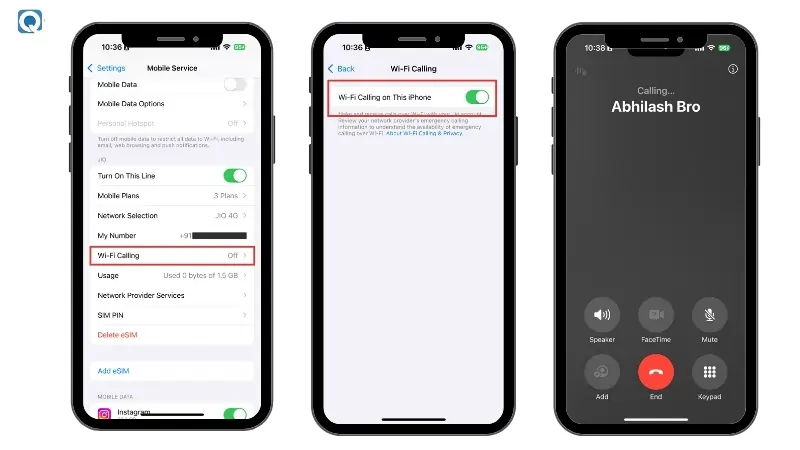
For the best WiFi calling experience, it is important to follow specific guidelines. This will help you avoid issues and ensure clear communication. Here are the key best practices for smooth WiFi calling:
To get good call quality, it's best to use a fast and reliable WiFi connection. Networks that are slow can cause call drops and sound problems. Always use networks with high bandwidth and little interference for the best WiFi calls. If possible, pick 5GHz WiFi over 2.4GHz for faster performance and better call clarity. Also, you can use a WiFi speed checking tool to ensure that you have enough download and upload speed to make WiFi calls with ease.
Activate WiFi calling in your device's settings for a better call experience. Modify network settings to switch between WiFi and cellular connections when required. Customise advanced settings such as call preferences to prioritise WiFi calling when accessible and enhance your device's connection.
To make Wi-Fi calling better for you, optimise your network for better performance. Weak connections can result in poor audio and call quality issues. Here’s how to make your network better:
Public WiFi can be less secure and may not offer the best speeds for calls. For improved security and performance, it's better to use a private and reliable WiFi network, especially during important calls.
Though WiFi calling is very convenient, it can sometimes fail. To resolve any problems with WiFi calling, try these troubleshooting steps:
Ensure WiFi calling is activated on your phone. For both Android and iPhone, go to your "Mobile Network " or "Cellular" settings to switch on WiFi calling. If calls still don't work as expected, you might need to check your connection's stability.
If WiFi calling isn't working, try resetting your network settings. Doing this will restore your WiFi, Bluetooth, and cellular settings to their default state, fixing any configuration problems that may be affecting your WiFi calling.
Sometimes old software can prevent WiFi calling from working properly. Be sure to look for updates on your device. If you experience frequent connectivity problems, it might be beneficial to use tools that monitor your network's performance regularly.
If the above methods fail, try using network monitoring tools such as Qoli to gain control over your WiFi connections. It provides advanced features for identifying and fixing network problems that can impact WiFi calling.
With Qoli, you can:
Last chance! Get 30% off all Qoli features before this limited-time deal disappears forever.
Wi-Fi calling delivers better call clarity and often reduces expenses, especially where call signals are low. By applying these best practices and using troubleshooting techniques, you can maximise the benefits of Wi-Fi calling and enjoy smooth calls. Use this technology to stay connected and enhance your calling experience, no matter where you are.