How to Check Call History for Vodafone (Vi) in Simple Steps
Learn how to check call history of your Vodafone (Vi) using the Vi app, website, or SMS. Track calls, duration, and details for prepaid or postpaid numbers.
Author: Abhilash Dama
Learn how to check call history of your Vodafone (Vi) using the Vi app, website, or SMS. Track calls, duration, and details for prepaid or postpaid numbers.
Author: Abhilash Dama
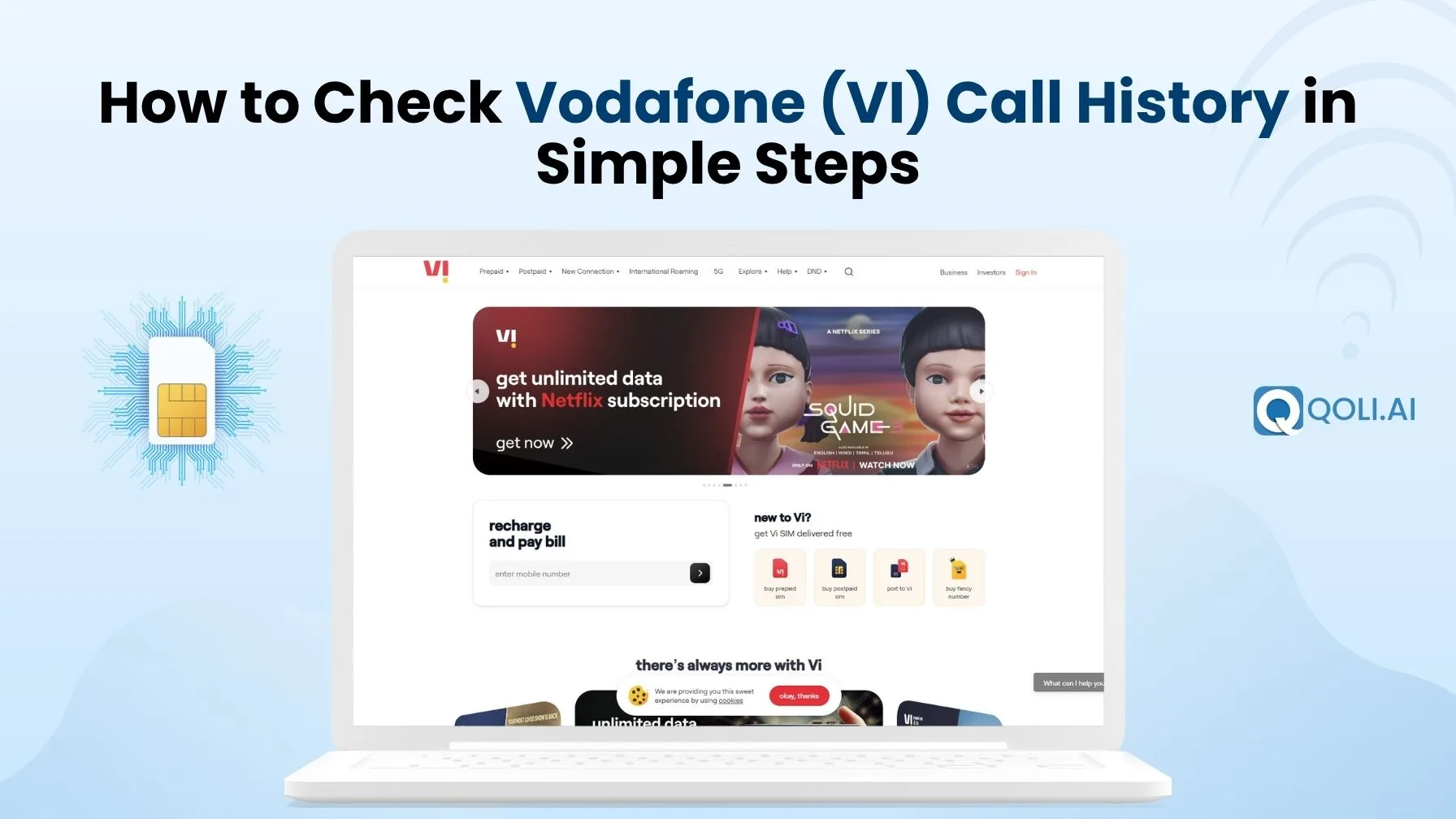
So you're trying to check your call history on Vi (Vodafone Idea), maybe to find a mobile number you called, see who tried calling you, or just keep track of your recent activity. But there’s no clear button that says "call logs,” and that can be confusing.
Don’t worry, it’s not hard. You don’t need to go to the Vi store or call customer care. There are multiple ways to check your call history details right from your mobile phone, and I’ll walk you through each one in this blog.
Okay, now before we jump into the how-to part, let’s quickly talk about what you’ll actually see when you start looking at call history for your VI number. Because a lot of people expect full info like the name of the person, location, everything, but that’s not really how it works.
What you get is simple but useful. You’ll see:
That’s it. You won’t get names unless that number is saved in your contacts. And if you’re using dual SIM, you’ll usually see which SIM was used too, depending on your phone settings.
So yeah, it’s not super detailed like a police report (legal call records), but it gives you what most people need, just the basics to access vodafone call details.
Let’s now get into the actual steps and start with the easiest one first.
Let’s start with the easiest method using the official Vi app on your phone. If you haven’t used the app before, don’t worry. It’s simple, and I’ll guide you through every step.
Here’s exactly what you need to do:
Go to the Play Store (on Android) or App Store (on iPhone) and search for "Vi app." The full name will show something like "Vi: Recharge, Payments & Games" with Vodafone Idea Limited as the developer.
Download and install it like any other app.
Once installed, open the app. On the first screen, you’ll see a place to enter your Vi mobile number.
Once you're logged in, you’ll land on a user-friendly dashboard or homepage of the app. Here, look for a section called:
This is where you’ll find your mobile activity, like calls, data, and SMS.
If you’re not seeing this clearly, you might need to swipe or tap on the three-line menu (☰) on the top-left or right side of the screen.
Inside the Usage section, look for something like “Call Details” or “Call Usage.”
Once you tap that, it will show you a list of your recent calls. Here’s what you’ll see:
If you’re a postpaid user, your call details for the VI number may be included in your monthly bill summary.
To check that:
If you’re a postpaid user, your call details for the VI number may be included in your monthly bill summary.
To check that:
1. Go to the main menu or select “Bills”
2. Tap on the latest bill date
3. Scroll down or tap “View Details”
4. You may see a PDF bill with a full breakdown of your calls
Now, if you don’t want to use the Vi app or maybe you’re using a laptop, you can also check your Vi call history from their official website. It works best for postpaid users, but prepaid users can still see some basic details too.
Here’s a comprehensive guide to do it step-by-step:
Open your browser and go to myvi.in
This is the official Vodafone Idea (Vi) site. Don’t search random links from Google. Just use this one directly.
1. On the top right of the homepage, click the “Sign In” button.
2. A pop-up will ask you to enter your Vi phone number. Type your number and send an SMS by clicking "Get OTP."
3. You’ll get a one-time password on your phone, just enter that to log in.
4. No need for password setup or anything complicated.
Once logged in, you’ll be taken to your account dashboard.
Here, look for:
Depending on your subscription plan and phone number type, Vi may show slightly different options, but all the info is inside one of these.
If you’re on postpaid, you’ll see a list of past bills or a “Detailed Bill” button.
Click it, and you’ll get a full breakdown of your calls, including numbers, date, time, and duration.
If it shows “Download PDF,” go ahead and save it. That PDF usually includes your full call history for the month.
For prepaid users, full call details are typically not available, but you can still see some balance and usage info, which may come in handy.
If you’re logged in but not seeing detailed call records, it might be because:
In that case, you can try the app instead or contact Vodafone customer service for help (we’ll cover that next).
That’s all for checking from the website!
Now, let’s move to another option: how to access your call history (VI) using SMS or by talking to customer care.
Okay, so let’s say you don’t want to use the app or the website. Maybe the app isn’t loading, or you just find all that a bit too much. No worries, you can still try the old-school way: SMS or just calling Vi’s customer care.
Let’s break it down.
Sometimes, Vi allows users to request basic account details through SMS. You just send a message in a certain format, and they reply back with your info.
But here’s a problem: Vi doesn’t always give call history through SMS for everyone, but it’s worth trying.
Try sending this
Type: EBILL
Send to: 1234
Example:
If you want the call details of June, just type:
EBILL JUNE
and send it to 1234
This is probably the simplest thing you can do if nothing else is working, just call Vi support.
Here’s how:
Dial customer care number 199 from your Vi number
Once the call connects, choose the option to talk to a customer care executive. You might have to go through a few menu options like:
Then press whatever number they give to talk to someone
When you're connected, just ask clearly:
“I need my recent call details. Can you help me with that?”
They may ask for some verification, like your name, address, or last recharge, and then they’ll either:
Alright, now imagine this: your data’s off, the app isn’t working, and you just want to check your last call without opening ten different tabs. So here’s a little trick that still works.
Those old-school short codes you dial from your keypad. Yes, USSD codes. They still work, and Vi actually gives you a bit of call info through them.
Here’s what you do:
Open your dialer (just the normal phone screen).
Type *199*2*3# and press call.
In a second or two, you’ll see a menu pop up.
Now, the options can look a little different depending on your area or the Vi server, but look for something like “Last Call Details” or “Last Deduction.”
Tap the number for that, hit send, and you’ll get a small popup on your screen.
It usually says something like:
“You called 98xxxxxxxx for 45 seconds. ₹0.75 deducted.”
Just the simple history of who, when, how long, and how much.
And if that’s all you needed, you’re done. But if you need a full list of call logs, like the kind you can download or save, don’t worry. That’s coming next.
Alright, now that we’ve gone through the easy ways, like using the app, website, or even dialing a USSD code, you might be wondering:
“Okay, but what if I actually want to download my call history and keep it?”
Maybe you need it for proof. Maybe for tracking usage. Or maybe just to save it before deleting the app, whatever your reason, I get it.
Downloading your call history depends on whether you’re a postpaid or prepaid user. Let me explain this clearly.
Good news first: postpaid users have it a bit easier here.
Vi actually gives you a monthly bill (usually in PDF format), and inside that bill, you’ll find a detailed list of calls, SMS, and data usage. It’s like a ready-made report, and yes, you can download it.
And just like that, you’ll have a file with all your call logs.
Now prepaid is a little tricky, Vi doesn’t give detailed downloadable statements for prepaid numbers like they do for postpaid.
Or you can request a call summary through customer care (some users get emailed records upon request)
Vi doesn’t really send detailed PDFs for prepaid like it does for postpaid, but if you really need it, reaching out to support might help.
So, let’s say you already tried the Vi app, the website, maybe even called customer care, and you still can’t get the full picture. You’re probably thinking, “I just want to see more. Like all my calls for the past 2–3 months in one place.”
Vi doesn’t give you that much detail, especially if you're on prepaid.
Now, I’ve got something that actually helps here, it’s Qoli - Call Management App.
With Qoli, you can retrieve up to 3 months of complete call history, even if your calls were deleted or your number was used on another phone. You just open Qoli, set up the app on the target device, and you’ll see every call made or received. All sorted by date and time. No backup needed, no tech headache.
It’s honestly useful if:
Anyway, if you’ve been stuck looking for longer call history, this is probably the cleanest way to get it without depending fully on Vi.
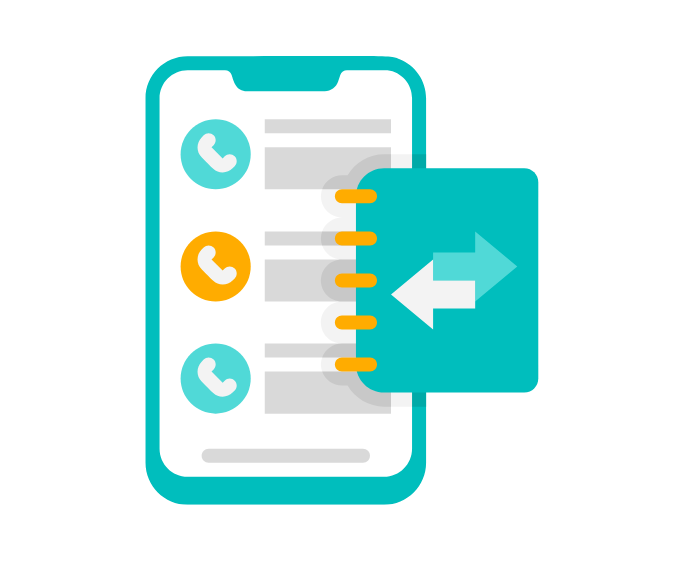
Okay, so let’s say your number got deactivated. Maybe you lost your SIM, changed your provider, or just stopped using it. And now you need the recent call history from that number?
It’s tricky, but not impossible.
If it’s a postpaid Vi number, you’ve got a better chance. Vi usually keeps billing records for a few months. So even if your SIM isn’t active anymore, you can still try logging into your Vi account (if you had one linked by email or alternate number).
Now, if it was a prepaid number, things get harder. Vi doesn’t store prepaid call logs for long once the number is deactivated. But you can try calling Vi customer care and requesting it.
And hey, if you had your number added in Qoli before losing it, then you’re safe. Qoli stores the history even if your SIM is gone, so as long as you set it up earlier, your data’s still there.
Now let’s wrap it all up with some quick tips to avoid losing your phone call history again.
If you're an Airtel or Jio user and want to access your call history, I’ve created simple, step-by-step guides for both networks. Take a look below:
We’ve talked about all the ways you can check your Vi call history.
If you’re just looking for the basic history, like recent calls or monthly usage, the Vi app or website is enough. Especially if you’re on postpaid, those PDF bills can be pretty useful too. But if that’s not enough, like if you want older records or full logs from another number, the regular options won’t help much.
And look, if you’ve already lost the number or switched providers, you still might be able to get some data, but only if you move fast. Vi doesn’t keep records forever.
Call logs are one of those things you only realise you need when it’s already too late.
Whether it’s for your own number, your kid’s, your partner’s, or your team’s, it’s better to know how to get that data now rather than regretting it later.
That’s it. You’re good to go. If this helped you, save the link or send it to someone else who’s stuck with the same thing.