How to Make a Conference Call on Android in Simple Steps
Make a conference call on Android mobile with ease. Discover smart tips to improve quality, manage calls better, and avoid common device or network issues.
Author: Abhilash Dama
Make a conference call on Android mobile with ease. Discover smart tips to improve quality, manage calls better, and avoid common device or network issues.
Author: Abhilash Dama
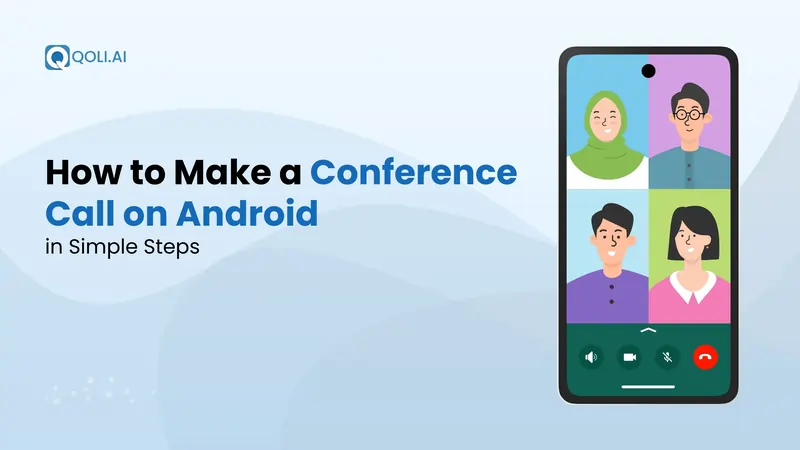
A few weeks ago, my friends and I were trying to plan a weekend trip. Between half-read messages, missed calls, and people replying at completely different times, we got nowhere. The whole plan collapsed into confusion.
Later, it hit me, we could’ve just done a quick conference call and sorted it all out in minutes. I missed that chance, but you don’t need to.
Let’s talk about how to make a conference call on Android. It’s easier than you might think, and once you know how, you’ll wonder why you didn’t use conference calling sooner.
A conference call lets you talk to multiple people at once, using your regular mobile phone. Whether you’re coordinating with your team, catching up with friends, or running a small business, it’s a powerful communication feature that saves time and avoids the chaos of scattered messages.
Most phone systems and devices today support conference calling without the need for extra tools. Just a few taps, and you’re set to talk to several people together.
Studies show that professionals make an average of 5 conference calls a week and for many teams, it remains a core method of remote communication.
But why should you use it?
Here are a few situations where a conference call just makes life easier:
When you set up a conference call, it brings everyone into one conversation, saving time and reducing effort.
If you're using your Android mobile, you already have the tools you need. Next, let's see how to do a conference call on Android.
So, you’ve got your Android mobile and a group of people you need to contact at once, no problem. Most Android phones come with a built-in feature that lets you start a conference call in just a few taps, without needing to download any extra app or use complicated settings.
Here’s a simple, step-by-step guide to help you set up a conference call using your Android phone:
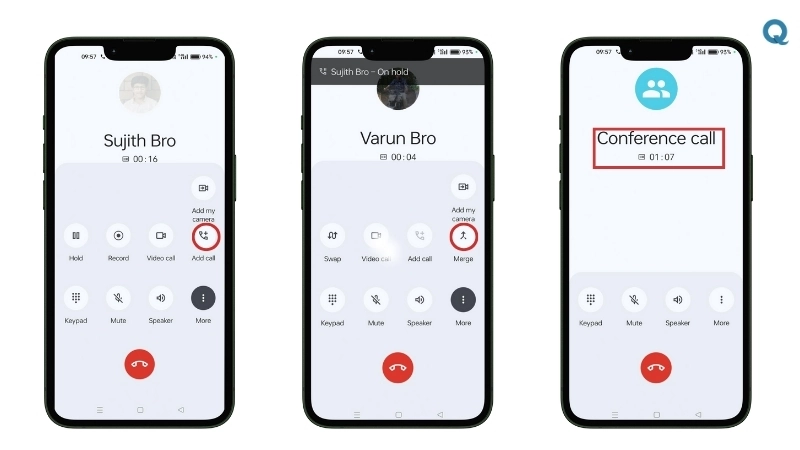
Whether you’re using Samsung, Pixel, or any other Android device, the steps are nearly identical, making it accessible for almost anyone.
Now that you know how to make a group call, let’s explore how 3-way calling works in more detail.
Also Read: How to check Call History of Any Number Online Safely
A 3-way phone call is the simplest form of a conference call, where you connect yourself and two other participants into one shared conversation. It's perfect for quick group chats, project updates, or even casual talks with friends.
Unlike larger conference calls, a 3-way call doesn’t require any special software or setup. It’s supported natively on most Android phones, and it’s just a matter of using the “Add Call” and “Merge Calls” buttons, as we’ve seen above.
You already learned the basic steps to add a second caller and merge calls, but here's a quick recap specifically for 3-way calling:
Absolutely, most Android devices today support video conference calling, either through built-in features or popular third-party apps. While your default phone app supports voice-based conference calling, you’ll need an additional platform for video calls.
Here are a few options to start a video conference on Android:
While conference call services offer voice-focused solutions, switching to video conferencing may be ideal for more interactive conversations, especially for remote teams, client meetings, or when screen sharing is needed.
By now, you’ve seen how convenient group calling can be, but it has its own disadvantages. Let's talk about it in the next section.
Group calls on Android are useful, but they don’t always work as smoothly as you’d hope. Once you start using them often, especially for work or big groups, you’ll notice a few problems that can slow things down or make the call frustrating.
Here are the most common issues people face during Android group calls:
You might think you can add as many people as you want to a group call, but most users run into limits sooner than they expect.
Many Android mobile phones only let you add 3 to 5 people, and this doesn’t just depend on your phone. Your mobile provider and the plan you’re on also play a big role. Even if your phone can handle more, your service provider might quietly limit the feature unless you’re using a more expensive monthly plan.
This becomes a problem when you’re trying to connect with your remote team, manage multiple clients, or simply plan something with a larger group of friends or family.
If your call won’t go past three people, it’s probably not your fault. It’s likely a limit set by your provider or plan.
It’s common to face sound issues during group calls, voices cutting in and out, delays, and strange echoing. These problems usually happen when someone has a weak signal or keeps switching between Wi-Fi and mobile data.
Even if your phone is working fine, an unstable internet connection can make the whole call difficult to follow. This becomes more frustrating when everyone’s trying to stay focused or make quick decisions.
Here’s what can cause the issue:
During group calls, especially for work or client discussions, you often need more than just talking and hanging up. But the default phone apps on many devices offer very few controls.
You can’t mute others, remove someone, or manage the flow of the conversation properly. So if someone’s background noise gets too loud or a person joins late and disrupts the meeting, there’s almost nothing you can do.
This becomes a problem when you’re leading a team meeting, talking with a client, or handling support calls, where structure and control really matter.
67% of professionals say too many unproductive calls get in the way of real work. That’s a sign that simple call tools aren’t enough when better options are needed.
Many Android phones don’t include a built-in option to record calls. Even if your phone supports it, your provider or monthly plan might block this feature without warning. That means important call details can easily be lost, especially when you're handling follow-ups or need to remember what was discussed.
Trying to rely on third-party tools often leads to low audio quality or apps that simply don’t work well.
This is exactly where Qoli, a powerful call management app, steps in to fill the gap. It’s built to give you full control over your voice calls, especially when your device or service provider falls short.
With Qoli, you get:
You might like this: What Is WiFi Calling? Full Guide for Android and iPhone Users
One frustrating issue with Android group calling is how differently it works from one device to another. What works on your phone might not work the same on someone else’s , even if both phones are running the same version of Android.
This usually happens because of:
Custom phone software – Brands like Samsung, Xiaomi, and others add their own changes on top of Android, which can affect call features.
Device capabilities – Budget phones may not support all call functions that premium models do.
System updates – New updates may remove, hide, or shift features around without clear instructions.
As a result, you may face:
Even if you’ve set up your group call correctly, small mistakes can still affect your experience. These easy tips will help you avoid common problems and improve the quality of your conference calls.
Making a conference call on Android isn’t complicated, once you know how it works. Whether you’re catching up with friends, working with your team, or planning something important, it helps bring everyone into one clear conversation without the confusion of scattered texts.
Of course, things don’t always go perfectly. You might face limits on how many people you can add, audio problems, or confusion with different devices. But now that you’re aware of these common issues, and how to avoid them, you’re better prepared for smoother group calls.