How to Check Screen Time on Android and iPhone Devices
Discover how to check and track screen time on Android and iPhone using Google’s Digital Wellbeing, built-in parental controls, and screen time tracker apps.
Author: Abhilash Dama
Discover how to check and track screen time on Android and iPhone using Google’s Digital Wellbeing, built-in parental controls, and screen time tracker apps.
Author: Abhilash Dama
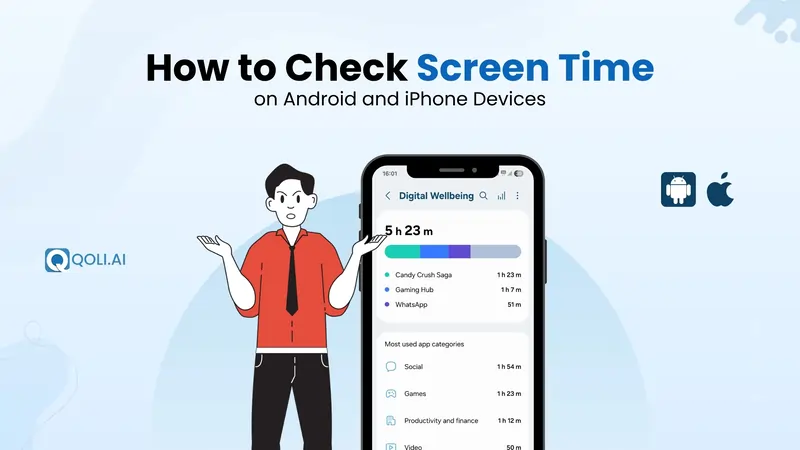
“Every good habit starts with awareness”
If you're trying to stay focused, stop getting distracted, or spend less time on your phone, the first step is simple: check your screen time.
Knowing how much screen time you spend on your phone and apps each day can help you make better choices. Whether you want to cut down on scrolling or build better routines, being aware of your app usage is a strong first move.
In this blog, I’ll walk you through how to check screen time on Android, iPhone, and other devices. You’ll also learn how to use built-in tools that help you set limits, view your screen time report, and take back control of your digital wellbeing.
Let’s get started.
Screen time is the total time you spend using digital devices like your phone, tablet, or laptop throughout the day. This includes everything from scrolling through social media and watching videos to checking emails or playing games.
And it adds up fast.
In fact, recent studies show that the average person spends over 4 hours a day on their smartphone. That’s a big chunk of time, sometimes without even realizing it.
Understanding your screen time isn’t just about tracking hours. It’s about noticing patterns, becoming more aware of how you use your device, and deciding if that time is helping you or holding you back.
Whether you're trying to be more focused, reduce distractions, or just build healthier digital habits, screen time data gives you a starting point.
We often think we’re just checking a message or watching one quick video, but it rarely stops there. Hours can pass without us realizing how much screen time we've spent in a day.
That’s where tracking your screen time comes in.
It shows you the reality of your phone habits:
Once you see the numbers, it becomes easier to make intentional changes. Want to scroll less? You’ll know exactly where to start. Want to set better boundaries with work apps? Screen time data helps you do just that.
There isn’t a perfect number that works for everyone, but most health experts agree that spending more than 2 hours of screen time for fun each day (outside of work or school) can start to affect your well-being.
Too much screen time has been linked to:
If you're spending 5–6 hours a day just on social media or video apps, it might be time for you to take some action. Instead of aiming for perfection, start with small changes:
Even reducing screen use by 30 minutes a day can make a noticeable difference in your focus, mood, and energy.
Next, let’s explore how to actually check your screen time if you're using an Android phone.
If you’re wondering how to check screen time on Android, there are a few simple ways to do it. Most Android phones include screen time trackers that help you stay informed about your phone usage time without needing extra apps.
Google's Digital Wellbeing and Parental Control feature is built into most Android devices. It gives you a quick overview of your screen time report, when you used your phone, how long certain apps were open, and which days had the highest usage.
Steps to check screen time on Android:
If you're looking for more than just basic screen time stats, Qoli offers a complete solution to monitor, manage, and improve digital habits, whether for yourself or your child.
Unlike built-in tools that show only limited data, Qoli gives you full control and deeper insights, including:
All these features come together in one simple, easy-to-use dashboard.
Whether you're trying to reduce distractions in your life or guide your child’s phone habits in a healthier direction, Qoli puts everything you need in one place.
Getting started with Qoli is quick and straightforward:
| Brand | How to Check Screen Time |
|---|---|
| Samsung | Go to Settings → Digital Wellbeing & Parental Controls → Dashboard |
| OnePlus | Go to Settings → Digital Wellbeing or Well Paper / Work-Life Balance → Dashboard |
| Redmi / Xiaomi | Go to Settings → Digital Wellbeing & Parental Controls → Tap on the screen time chart |
| Vivo / Oppo | Go to Settings → Use the search bar to find “Screen Time” or “Digital Wellbeing” |
Apple makes it simple to keep track of your screen time with its built-in Screen Time feature, which is available on all iPhones running iOS 12 and above. Whether you want to manage your own habits or set up parental controls for someone else, Apple’s tools are designed to help you take back control of your digital routine.
Here’s how to check your screen time on iPhone:
Steps to View Screen Time on iPhone:
The Screen Time dashboard provides a full overview of how much time you're spending on different apps, websites, or activities, whether you're using a specific app like Instagram or simply checking the Clock or Calendar.
Even when you know you're spending too much time on your phone, it's not always easy to change. One reason? These devices are built to keep us engaged. With constant notifications, autoplay videos, and personalized feeds, it’s easy to lose track of time scrolling, especially on apps like YouTube, Instagram, or games.
Here are some common reasons people find it hard to cut back:
Most people don’t realize how much time they spend across different screens, from phones and tablets to smart TVs and laptops.
Without a structured screen time method like app timers and usage limits, it’s easy to forget to take a break. The absence of regular alerts or prompts can cause users to get lost in endless scrolling.
Android’s Digital Wellbeing feature and Apple’s Screen Time are powerful, but many users don’t explore their full functionality. Setting a daily app timer, enabling an alarm, or toggling app restrictions are often overlooked options that could help reduce distractions.
Some people disable notifications or simply ignore them. But these small alerts can be helpful. They remind you to take a break and make you think about how much time you’re spending on your phone.
Especially for children and teens, a lack of adult support can lead to mindless use. Without clear guidance, it becomes easier to fall into time-consuming habits.
Some users find the settings for app limits and time restrictions too technical or hard to use, so they avoid them altogether.
Spending too much time on your phone is something many of us relate to, but small, mindful steps can help you take back control of your screen time. Whether you use Android’s Digital Wellbeing feature or other built-in tools, learning how to check screen time regularly is the first step to becoming more aware of your habits. Also check your screen usage often and adjust as needed.
The goal isn’t to completely disconnect, but to build a healthier digital balance that works for you. With intention and consistency, your screen can become a tool that supports your life, not a distraction.
If you enjoyed this blog, feel free to check out our website (Qoli.ai) for more helpful content like this.
Thanks for reading!