How to Share Location on Google Maps: Android & iPhone
Over 1 billion people use Google Maps each month. Learn how to share your location easily using Android or iPhone, with simple steps for every situation.
Author: Aasritha Sai
Over 1 billion people use Google Maps each month. Learn how to share your location easily using Android or iPhone, with simple steps for every situation.
Author: Aasritha Sai
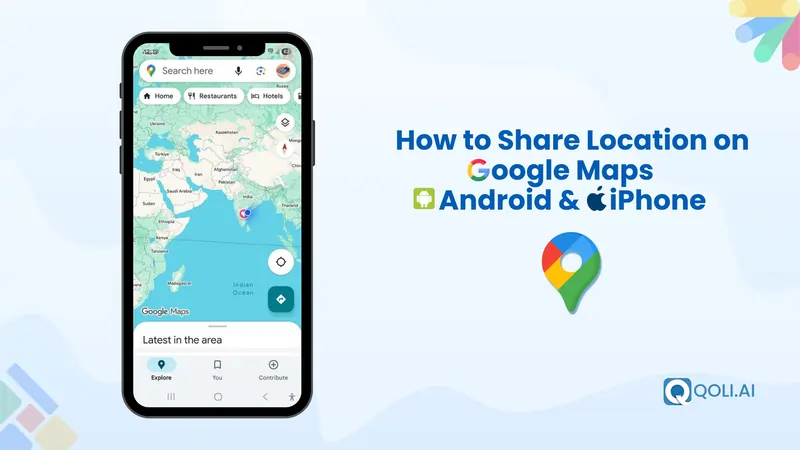
Do You Know? Over 1 billion people use Google Maps every month. It’s used in 220+ countries, and every day, people drive more than 1 billion kilometers using it. Whether you’re exploring a new area, meeting someone, or need help in an emergency, Google Maps makes it easy to share where you are in just a few taps.
In this guide, you’ll learn how to share your location on Google Maps on both Android and iPhone. We’ll also cover when to share a live location, how to drop a pin, stop sharing, and even send your location without saving someone’s number.
Sharing your location on Google Maps is generally safe, as long as you're sharing it with people you trust. The app gives you control over who can see your location and for how long. It doesn’t show your location to everyone, and you can stop sharing anytime with a single tap.
Google uses strong privacy settings, but your safety always starts with how and when you use the feature. Use it when you're meeting someone or need help finding a place, then turn it off when you no longer need to share your location.
Here’s what you can control while sharing:
Google Maps gives you a few different ways to share where you are. You might want to send your current location just once, let someone follow you as you move, or share a saved spot. Each option works differently, and knowing when to use which one makes things simpler.
Here are the main types you’ll use inside the app.
Live location lets someone see where you are in real time. As you move, your location updates automatically on their screen. You can choose how long you want this to stay active. This is helpful when you’re on the way somewhere and want the other person to track your route when you're in an unknown place. It works on both Android and iPhone, and you can stop sharing anytime.
Use live location when:
This lets you send your location just once. It shows where you are at the moment you tap send, but it won’t update after that. This is best when you’re waiting at a fixed place and don’t plan to move. The person receiving it will see your pin on a location, but won’t get updates if you change location.
Use this when:
Now, inside one-time sharing, there are two simple ways to send your location: Static Location and Current Location. Both work well in different situations, depending on whether you’re there right now or sending a saved spot. Let’s take a look at each.
Static location means picking a place on the map and sending it, even if you’re not there. You can type in a location name or drop a pin manually. This is useful when planning ahead or suggesting a place to meet.
This feature works well when you want to show a fixed spot like a cafe, a hotel, or any known place.
Use static location when:
The current location is the spot where you are right now. This feature shows your position at the time you share it, but it does not move with you. If you walk away, the pin on the other person’s map will stay where you first sent it. It’s one of the simplest ways to let someone know exactly where to find you.
Use current location when:
Also Read: What Is Geofencing? How It Works, Uses & Real-World Examples
Before you start, make sure location services are turned on in your iPhone settings. Without that, Google Maps can’t send your location. If you're using an iPhone, you can share your location in just a few taps. Here's how:
Step 1:
Step 2:
Step 3:
Step 4:
Step 5:
Before you start, make sure your phone’s location is turned on. Without that, Google Maps can’t find where you are.
Step 1:
Step 2:
Step 3:
Step 4:
Step 5:
You can stop sharing your location anytime with just a few taps.
Step 1:
Step 2:
Step 3:
Step 4:
Step 5:
If you’ve shared through a link, you can remove access by tapping ‘More’ → ‘Stop Sharing’ next to the link.
You Might Also Like: What is GPS Spoofing? Uses, Risks and How to Detect It
You don’t have to save someone’s number just to share your location on Google Maps. This is useful when you’re chatting with someone temporarily or don’t want to add them to your contacts list.
Once you generate the location link, you can copy and paste it into any app, like WhatsApp, SMS, or email. The other person can open the link and view your location without any issues.
Here’s how it works:
This makes it easy to share your location with anyone, even if they’re not in your contacts.
Sometimes Google Maps can’t detect your location perfectly, or maybe you want to share a place that doesn’t have a name. In those cases, you can drop a pin on the exact spot and send it to someone.
This is one of the most accurate ways to mark a place, whether it’s a hidden cafe, a picnic spot, or even a random turn on the road.
To drop and send a PIN:
Use this when:
You can also ask someone to share their location with you. This is helpful when you're trying to coordinate, but the other person isn't sure how to send their location or hasn’t done it yet.
Google Maps makes this easy. As long as you both use Google accounts, you can send a location request directly through the app.
Once they approve, you’ll be able to see their real-time location. It’s useful for checking in with friends, tracking kids, or planning a meetup.
Google Maps gives you a simple way to share your location without any confusion. Whether you're meeting someone, guiding a friend, or just trying to explain where you are, it only takes a few taps.
If you already know how to share location on Google Maps, you can choose how long to share, who sees it, and stop anytime. It works well when words aren’t enough and you just want to send your current location and move on. You can also drop a Google pin to mark a spot and make things even easier.