How to Record a Call in Android Without an App: Step-by-Step Guide
Learn how to easily record calls on your Android device without any extra apps. Capture important conversations for work, personal use, or legal protection.
Author: Sujith Grandhi
Learn how to easily record calls on your Android device without any extra apps. Capture important conversations for work, personal use, or legal protection.
Author: Sujith Grandhi
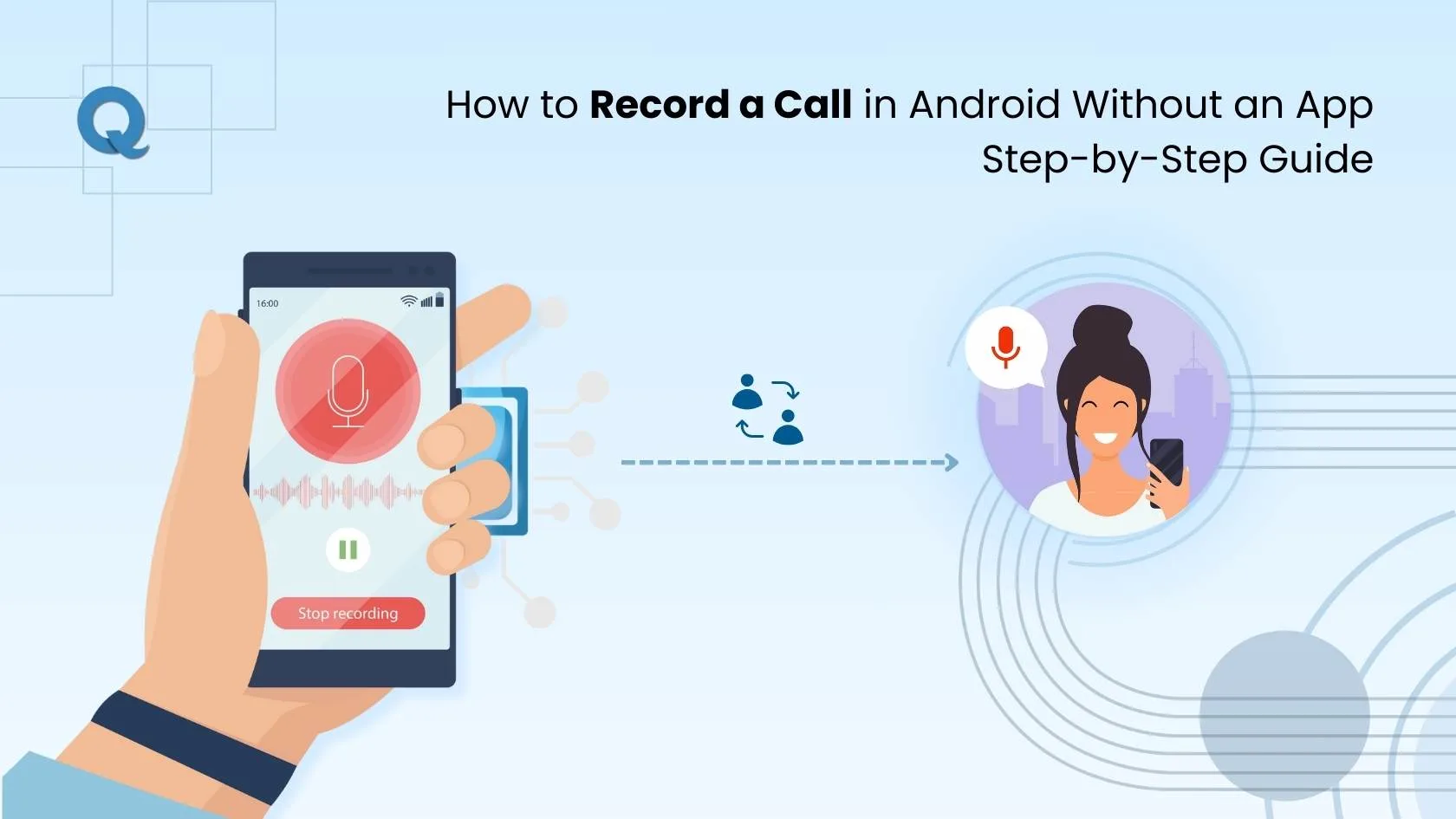
Need to record a call on your Android without installing any extra apps? Whether you're capturing important details from a business call or just need a backup for reference, there’s a simple way to do it, straight from your phone’s built-in call recording setting. No downloads, no hassle.
This quick step-by-step guide will show you exactly how to record calls automatically on Android without using a separate app, so you can start safely and easily.
Being able to record calls has never been more valuable, as we’re now operating in a world where busy schedules, important conversations, and critical decisions all occur over the phone. Sometimes, whether you are working from home, running a business, or just trying to stay in touch with family and friends, there are moments where a call needs to be recorded for future use.
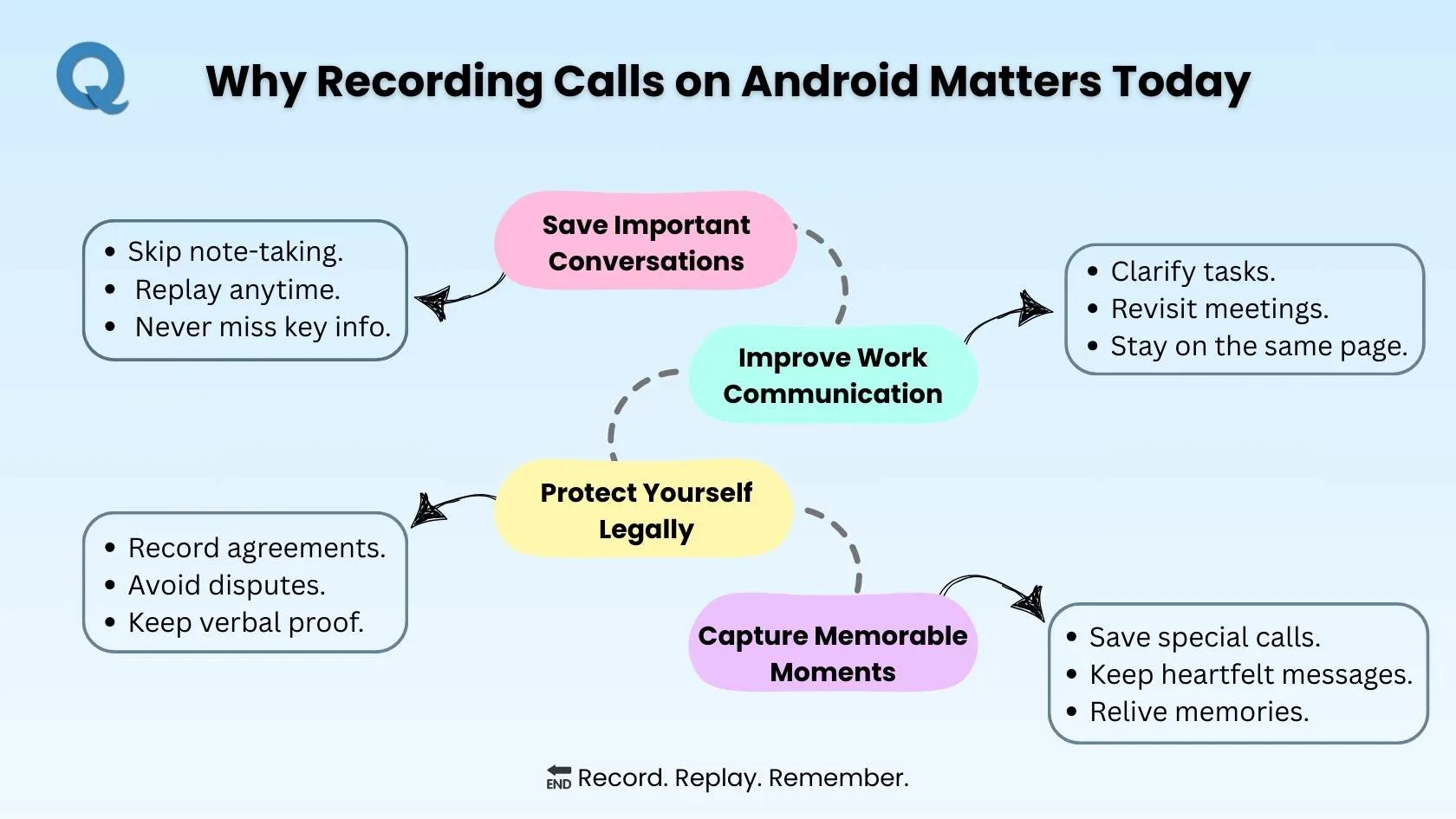
But why should you consider recording the calls on your Android phone? It's not just that you should have a backup, but that details are accessible everywhere, whenever you need them, whether it's for work, personal reasons, or even legal protection. In this section, you will explore the top reasons why recording calls is useful today and how it can make your life easier, more organized, and even more secure.
Personal discussions with essential reminders require important phone calls. You can keep track of significant call information by recording your phone conversations. Your recordings allow you to avoid note-taking stress by offering easy access to review the conversation whenever you need it. Using call recording allows you to maintain full awareness about essential communication content. If you're worried about getting call records of a specific number, you can check
Recording your work-related discussions helps resolve confusion that emerges during project work or team management tasks. You can recall previous sessions to remain connected through the same information system and monitor progress and address contradictory messages. The practice of calling recording helps you maintain direct access to essential work conference information whenever needed.
The current world demands us to prepare in advance for all possible situations. The recording of phone calls functions as essential proof during unsuccessful negotiations because it documents verbal exchanges between both parties and relevant participants. The recording of your conversations enables you to protect yourself from misunderstandings or legal issues as well as shield your interests.
Not all calls are about work or legal matters. Sometimes, a simple conversation with a loved one or a friend is worth remembering. A special piece of advice from your mentor or a birthday wish usually holds a significant value. You can capture important conversations through recording, so you can enjoy listening to them any time you want.
That’s a smart question to ask, because recording a phone call isn’t just about knowing how, it’s about knowing if you should.
The rules around call recording laws aren’t the same everywhere. In some places, it’s okay to record as long as you’re part of the call. In others, everyone on the line has to agree before anything gets recorded. Some of these laws are different from one country to another and between states.
What difference will that make for you? When in doubt, don’t make a guess. It’s always safer to let the other person know you’re recording. A quick heads-up can save you from problems down the road, especially if the recording is ever shared or used later.
So before you start recording, take a minute to check the call recording law in India or the local rules where you live. Being careful with things like this shows respect and keeps you out of trouble.
The need for another application to process phone calls can be inconvenient. There are multiple methods for you, if you are an Android smartphone user, to record phone calls through built-in and external solutions outside of additional third party applications. Whether you're using the built-in call recorder, a web-based solution like Qoli.AI, or external devices, you have options to make sure you capture those important conversations.
Qoli's web-based platform provides an easy and convenient way to record calls, whether for personal use or keeping track of important conversations. With Qoli.AI, you can effortlessly record and organize your calls without downloading any apps. The cloud-based solution ensures your recordings are safe and accessible whenever you need them. Start recording calls today with no mess and no extra apps required! Here’s how you can start recording calls using the Qoli.AI website:
Step 1: Sign Up and Log In:
Visit the Qoli.AI website and create a Qoli.AI account through the website or proceed with an existing account login.
Step 2: Download Tracker in Device
After sign up and log in, download the tracker on the respective device.
Step 3: Navigate to the Call Recording Feature:
Once downloaded, go to the dashboard and locate the call recording feature.
Step 4: Enable Call Recording:
Allow call recording permission settings in your device preferences for all incoming and outgoing conversations.
Step 5: Make a Call:
Use your regular phone system for making calls, and Qoli.AI will automatically start recording the calls and history is saved. There will be no alerts or notifications displayed while recording.
Step 6: Access and Manage Your Recordings:
After the call, visit your Qoli.AI dashboard to find the recorded calls. You can play, download, or organize your recordings directly from the website.
This method allows you to easily record calls without installing any apps on your phone, just by using Qoli.AI's web-based platform.
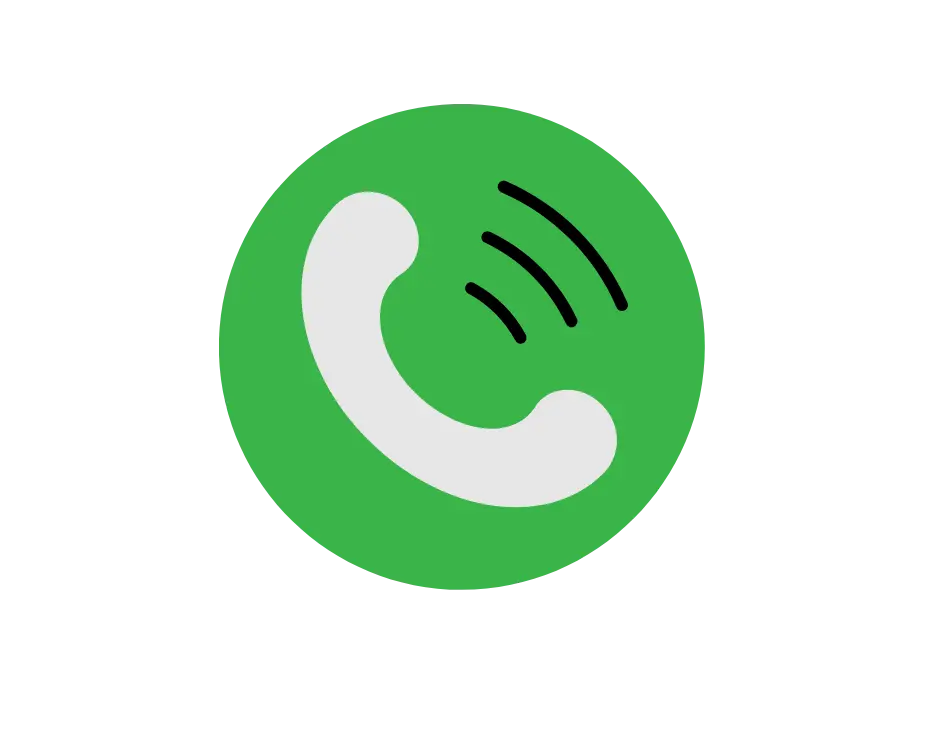
If your Android phone has a built-in call recording feature, it’s easy to start recording calls. Here’s how:
Step 1: Check Your Settings
Open your Phone app and tap the three dots (or gear icon) to access Settings.
Look for a “Call Recording” or “Record Calls” option. The name may vary by phone model and Android
version.
Step 2: Enable Call Recording
Tap “Call Recording” and turn it on.
Choose whether you want to record all calls automatically or select specific calls to record.
Step 3: Make or Receive a Call
Once enabled, simply dial a number or answer an incoming call.
When the call starts, you should see a “Record” button in the notification bar. Tap it to start
recording.
Step 4: Access Your Recordings
Recorded calls are usually saved in your File Manager under “Call Recordings”.
You can also find them in the Phone app under Call
History.
Mobile devices that cannot record phone calls still enable users to capture conversations through external capture tools. Here’s how:
Step 1: Connect a Recording Device
You can use an external audio recorder, Bluetooth headset, or another phone.
Step 2: Set to Speakerphone
For clear audio, place your phone on speakerphone and use an external device to record the call.
Step 3: Start Recording
Press record on your external device before beginning the call.
Step 4: Save the Recording
After the call, save the file from your external device to ensure you don’t lose it.
When it comes to recording calls, the right approach depends on your specific needs. Some solutions provide advanced features like:
To select the optimal product for your situation you must determine how convenience relates to available features.
Now that you have an understanding of what makes call recording valuable, below is a comparison of the key features, unique advantages, and limitations of each option, helping you make the best choice based on your needs.
| Method | Features | Unique Advantages | What it Lacks |
|---|---|---|---|
| Qoli.AI (Web-Based) |
Cloud-based call recording Access recordings from any device Automatic call logging |
Centralized cloud storage for all recordings Call analytics for business insights Ideal for businesses and families No app required, everything is managed on the web |
Requires an internet connection Doesn’t work offline |
| Phone’s Built-In Recorder | Built into the phone Simple, easy-to-use interface |
Quick setup Works directly without apps Convenient for personal use |
Not available on all Android phones Limited customization features |
| External Recording Devices | Use external devices (e.g., Bluetooth headset, recorder) Works on any Android phone |
Works with any phone model Doesn’t require any built-in feature Can record conversations clearly with good equipment |
Requires additional devices No automatic syncing with your phone |
With proper troubleshooting methods, most issues during Android call recording operations become easily resolvable. These are the typical problems which you should resolve using the following guidance:
The first thing to examine before recording a call is your Phone app's and call recorder's ability to access audio permissions. Open your Settings > Permissions > Microphone and Storage permissions. The recorder requires these permissions to operate.
Poor recording quality can be resolved by changing the call volume setting while switching audio to speakerphone mode. A regular phone call may lead to unclear microphone capture but speakerphone can deliver better audio quality for recordings.
The issue with locating recorded calls sometimes results from storage settings on your phone. Locate your recorded calls under the File Manager or Call Recording folder for verification. Insufficient storage might require you to create empty space through deletion or to modify your default storage settings.
The auto-record feature in your phone may not start during calls. Check your phone settings to ensure that automatic recording remains enabled. Mobile phones need manual activation to start recording and might require certain call restrictions to function properly.
If you're using third-party apps for call recording and facing issues, the problem could be compatibility with your phone’s Android version or other apps. Try updating both your Android system and the call recording app. If the app still doesn’t work, consider using a different app that is compatible with your phone’s software.
If your call recording isn't saved after the conversation ends, make sure your app’s storage settings are properly configured. Some apps allow you to choose where to store recordings (internal storage or cloud). If the app saves recordings in an unexpected location, check the settings and adjust the storage preferences.
Last chance! Get 30% off all Qoli features before this limited-time deal disappears forever.
Recording calls on your Android device is easier than ever, and you can do it without any extra external apps. Whether you choose Qoli.AI, your phone’s built-in recorder, or external devices, each option has its own unique benefits that fit your needs.
Call recordings allow you to save important conversations, enhance work communication, and even protect yourself legally. Just be sure to check local laws and ensure consent before recording, and use the troubleshooting tips to resolve any issues.
Start recording your calls today without the need for additional apps and keep those important conversations at your fingertips.